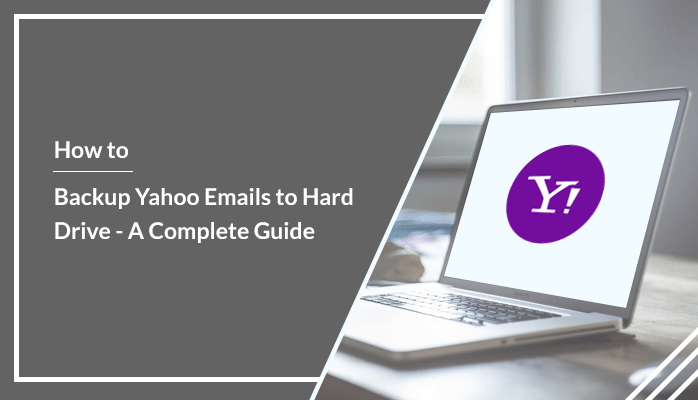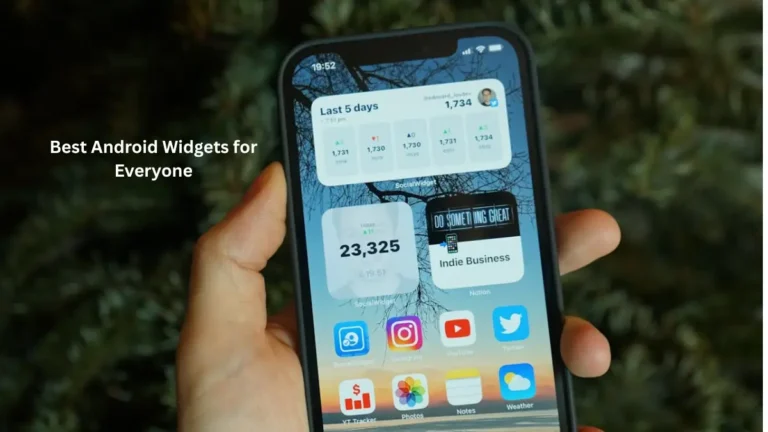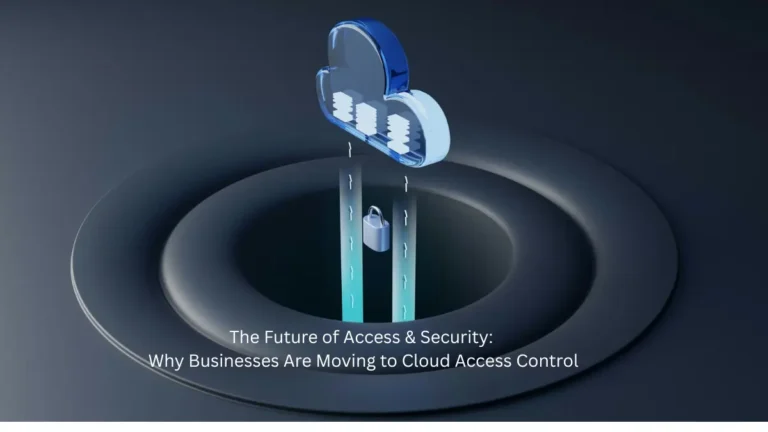User’s sometimes have queries regarding “how to backup Yahoo emails to hard drive”. Yahoo is one of the web based email applications widely popular among the users. Users access the Yahoo services such as Yahoo news, Yahoo search engine, Yahoo mail, Yahoo finance, etc. In recent times, Yahoo has faced a lot of issues like security hacks and data intrusions. So it is necessary for users to backup Yahoo emails to hard drive/ computer to keep the access to the database and avoid data loss issues. In this article, we will discuss various reasons to perform Yahoo emails backup and different techniques to save Yahoo emails to computer. We will describe manual and professional Yahoo backup tool that users can follow as per their convenience.
Let’s now checkout some reasons for which users need to backup Yahoo mail to hard drive.
Reasons to Backup Yahoo Emails to Hard Drive/ PC
Users find various reasons to backup Yahoo emails to hard drive or different file formats or email clients. Go through the common reasons listed below for better understanding for backing up.
- Due to the Yahoo account login issues.
- Many Yahoo users recently faced issues of hacking and breaching. Due to this, users found that their crucial data got leaked.
- Yahoo mail flooding or overflow of the emails.
- Sometimes facing issues with the Yahoo email attachments.
- When the mail server goes down and the user is unable to access the items in the mailbox
These are some common reasons for which users are suggested to create a backup of all Yahoo email to keep the access to the important data. Now we will proceed ahead to different approaches to perform backup.
How to Backup Yahoo Emails to Hard Drive Manually?
The manual techniques to save Yahoo emails to computer or hard drives are somewhat lengthy and become complex. For better understanding of users, we have divided the complete process in three steps. Also it is suggested to create a copy of the original data as there are risks to human error that may lead to severe data loss. Once the copy is made, follow the steps provided below carefully.
Step 1: Generate Third-Party App Password
- Login to your Yahoo account.
- Go to the Account Info.
- Click on Account security.
- Select the Manage App Passwords.
- Next, choose Outlook desktop.
- Press the Generate button.
- A temporary password will now be generated that will be used later while configuring Yahoo mail in the Outlook account.
- Copy the generated password.
- Click on Done and close the window.
Step 2: Configure Yahoo Mail in Outlook
- Sign in to Outlook.
- Go to the File section.
- Click on Add Account button.
- Enter your Yahoo credentials and press connect.
- Now paste the temporary generated password in the above step and then click on connect.
- Click on the Done button.
- Yahoo account is now successfully configured with the Outlook.
Step 3: Save Yahoo Emails to Computer
- Click on the File tab.
- Go to Open & Export option.
- Click on Import & Export.
- Now choose export to a file.
- Select the Outlook data file (.pst) option.
- Select the file you want to export.
- Browse the location to save the file.
Limitations
- Complex process and a more time-consuming one.
- Backup single mailbox only at a time.
- Good technical knowledge is required.
- High risk of data loss or data alteration.
- Need to configure Yahoo account with Outlook.
- Limited saving options available.
How to Backup Yahoo Emails to Hard Drive Professionally?
Another alternative to manual technique is the usage of automated software for Yahoo emails backup purposes. Manual approaches have several limitations and risks of data alteration. So the experts suggest opting for any well known and trusted software for backup purposes. One of the advanced software DRS Yahoo Email Backup Tool can easily backup Yahoo mail to Gmail, Outlook, Hotmail, Thunderbird, Yandex mail, PST, PDF, HTML, MBOX, EML, and many others. It also backs up all the attachments from Inbox, calendar, tasks, etc. There are various amazing features such as the date filter option that helps to backup selective emails. Users can easily convert Yahoo mail to PST file without Outlook application installation required within the system. The demo Yahoo backup tool can export the first 50 emails for free.
Conclusion
In this article, we have discussed the best possible methods available to solve the user’s query about how to backup Yahoo emails to hard drive or on a local machine. Some of the basic reasons are also mentioned above for better understanding for the Yahoo backup. In the end, it is suggested to use the well known and advanced automated Yahoo email backup tool for an effortless process of conversion.