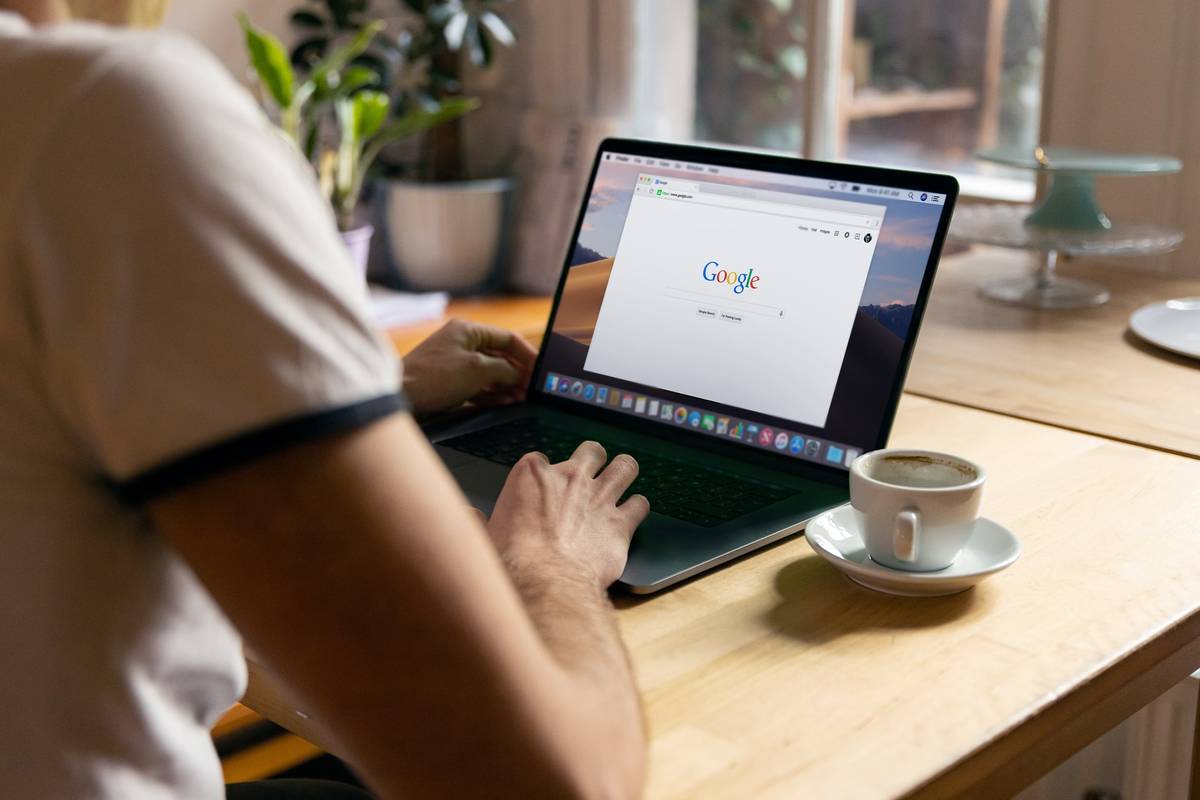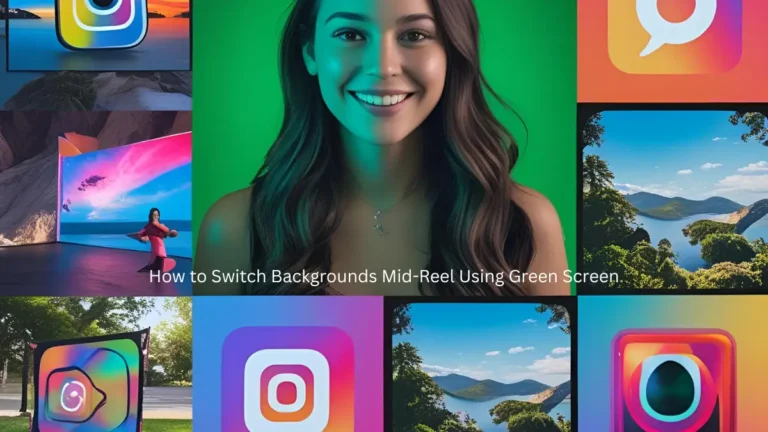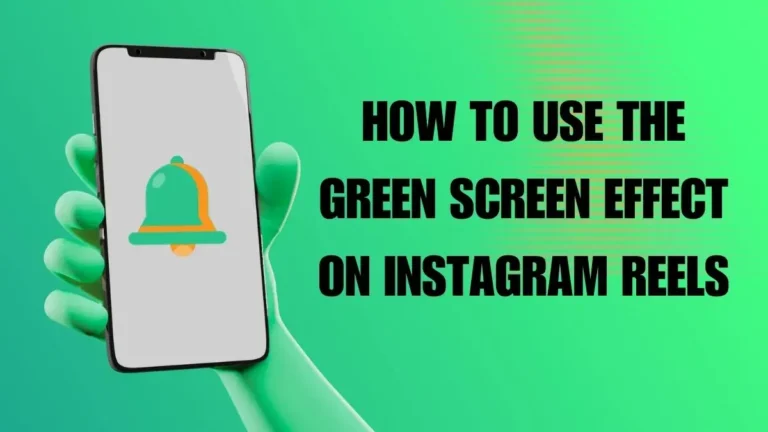Business owners may often get bogged down by paperwork and admin work on a daily basis. For many business owners, paperwork can be the bane of their existence, especially if they have to handle a lot of data.
If you’re a business owner getting inundated with more data than you can handle, you might feel confused and frustrated regularly. These feelings might even worsen if you have to deal with a lot of data and information manually.
Thankfully, there are tools that you can use to make your life easier, such as Google Sheets and Microsoft Excel. Spreadsheets help reduce the amount of work you have to do by automating much of it. As a result, you might just feel a reduction in your daily frustrations.
How Can Google Sheets Help?
Google Sheets is one of the most accessible tools you can add to your arsenal. Learning how to use Google Sheets and then learning the available formulas on top of that can make your regular tasks easier to handle, thereby boosting your daily productivity.
Putting your data in spreadsheets can help make everything easier to read and understand, which could make it easier for you to keep more accurate records overall. Google Sheets also makes it possible to find what you need much more easily.
With this tool, you can make your life much easier by saving time and freeing up more of your day for other important tasks.
Best Google Sheets Formulas to Learn for Boosting Your Daily Productivity
When it comes to figuring out which formulas to learn first, your mileage may vary. What might be best for others might not be best for you and vice versa since everyone handles different types of data. However, some formulas may be universally helpful, so starting with those might be good.
Let’s take a look at some of those formulas below.
COUNTIF
If you find yourself doing a lot of manual data counting, too much perhaps, then you may find COUNTIF useful to you. As a function, COUNTIF does all the counting for you, provided that a certain condition is met.
For example, if you’re doing inventory, you might want to find out quickly if you repeat customers who have ordered over five times. Using the COUNTIF function will return a result of how many you have in total.
The syntax of this function is as follows: =COUNTIF(range,criterion)
TEXT()
The TEXT() function is excellent for converting and formatting numbers. You can also use this function in conjunction with others to make the result appear how you’d like it to. For example, you can change a number in a cell to have more decimal places or add a dollar sign in front. You can also change a date into a different format, such as from mm/dd/yy to dd/mm/yy.
CONCATENATE
Concatenate combines two or more cells within a single worksheet into a separate cell. It’s an excellent choice for combining information like first and last names, allowing you to condense your data.
The simplest way to concatenate is using the ampersand (&) as follows: =A1&B1. If you want a space between, you can use the syntax =A1&” “B1.
IF
The IF function allows you to compare two columns, making it a great choice for confirming or organizing your data better.
There are three IF arguments in a formula, such as =IF(logicalexpression,”True”,”False”)
- The logical expression is the test for the formula to perform
- The second argument is the result if test is true
- The third argument is the result if the test is false
IF can help you quickly find out if a certain order was fulfilled or if inventory for a product is below a certain number.
Improve Your Google Sheets Skills
Google Sheets formulas can be quite complicated, so if you want to learn more about them and how to use them, you may want to check out websites that can teach you more — such as Spreadsheet Point and Productivity Spot. Luckily, many of these websites will walk you through each formula step-by-step, giving you examples of each and teaching you the various permutations of each one.
Read more: Want To Save Time in Google Sheets? Use the Conditional Formatting Feature!