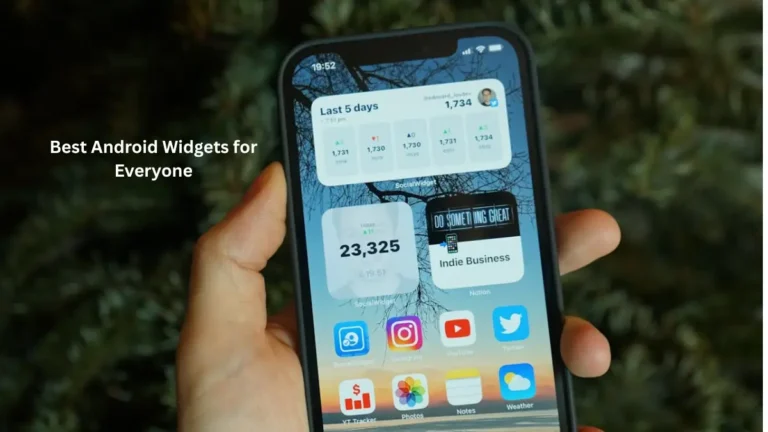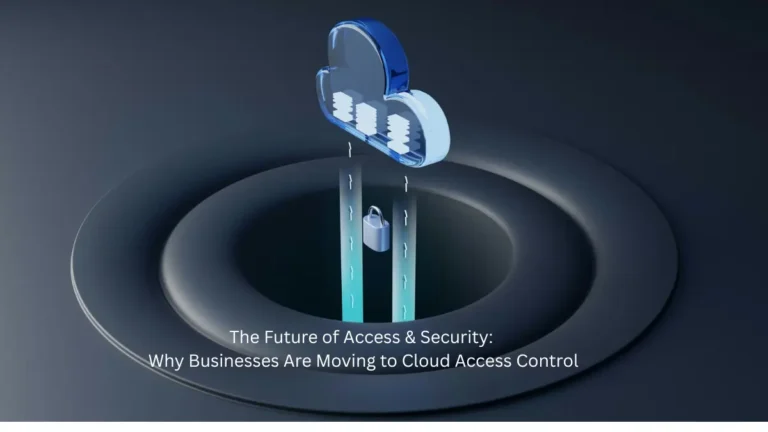Do you have trouble logging into your Netflix account?
It is a Netflix account that helped many people deal with the boredom of staying home due to the COVID-19 outbreak. The closure of malls, parks, and theaters has made Netflix an excellent alternative for families to spend quality time with each other.
Even Netflix, which is one of the most popular streaming services, can make errors from time to time, which is understandable. If you’re here, it’s likely that you’re having difficulty logging in to your Netflix account right now.
The most common reason for Can’t log into Netflix is a network or server problem. If this problem persists, you should also consider other factors such as third-party apps, virus infections, or corrupted files.
We will explain what to do if you cannot log in to your Netflix account in this blog. So, read this blog carefully and get access to your Netflix account. Follow the mentioned below instructions carefully;
1. Confirm your Credentials
Almost every Netflix account is logged in at all times, so mixing up or forgetting account credentials is common. Verify the account details you provided are correct if you are unable to log in to your Netflix account.
By following the steps below, you can verify your account credentials:
- Go to Netflix’s Login Help page in your browser.
- Click on ‘I do not remember my phone number or my email’ after that.
- Enter your first and last name, as well as credit card information.
- Tap on Find Account to finish.
Verify that you are using the correct account credentials. Try to log in to your Netflix account again by returning to the log-in page.
2. Change your password
A user’s account details are usually required once. Unless the user switches devices or resets the account, his or her Netflix account would stay logged in after that. It is quite common for users to forget their password or mix up their password with that of another platform. Netflix.com lets you reset your password if you don’t remember it.
You can simply reset your password by following the below steps:
Password reset by Email:
- Go to Netflix’s Log in Help page by opening your browser.
- After that, click Email and enter the email address you used to register for Netflix.
- Click the Email Me button to proceed.
- You can reset your password finally by logging into your email account and following the instructions Netflix has sent you.
Reset your password by phone:
- Navigate to the Netflix Login Help page on your browser.
- Choose Text Message (SMS) and enter your mobile number.
- Please check your phone for the confirmation code Netflix will send you after clicking on Text Me.
- To reset your Netflix password, enter the code on Netflix’s help page and follow the on-screen instructions.
Now, return to the Netflix login page to access your Netflix account.
3. Make sure Netflix servers are online
Your Netflix account may also be unavailable due to server-related issues. Perhaps the platform experienced an unexpected error, or their team was performing maintenance.
If a Netflix account is experiencing a problem, you can check their dedicated status page, which updates whenever it goes down.
4. Install Malwarebytes on your computer.
Netflix account login might not be working on your computer because of a virus attack. You will experience slowdowns and other problems when viruses invade your computer.
Virus and malware can be removed from your computer with Malwarebytes. A system scan automatically detects and removes any potential threats from your system, and you don’t have to lift a finger.
5. Clear your browsing history.
Cookies and caches are temporary data that browsers store on your device. Nevertheless, these data can accumulate over time and become corrupted without warning. It is possible for your browser and websites to malfunction as a result. To fix this your browser should be cleared of corrupted cookies and caches.
Clearing your browsing data is as easy as following these steps:
- To access the History tab in your browser, press CTRL + H on your keyboard.
- In your browser’s sidebar, click on Clear Browsing Data.
- Choose All Time from the drop-down menu by clicking on Time Range.
- Lastly, ensure that cookies and caches are included in the process before clicking the Clear Data button.
6. Disable the VPN.
Users who use VPNs in order to access content restricted to their region have been known to face Netflix.com login sanctions. Before accessing your Netflix.com account, you should disable any VPN that is running on your device.
In addition to causing delays on the network, VPNs can also cause interruptions when watching Netflix.com.
7. Clear Netflix App Data (Android Only).
When android users experience errors on their device, they can manage their app data. It uses temporary files and caches, like browsers, to improve the performance of your device.
Netflix might experience errors and other problems if temporary files get corrupted.
You can fix this by deleting Netflix’s app data by following these steps:
- Open the Settings app from the home screen of your Android device.
- Click on the Apps section after that.
- Tap Netflix from the list of applications.
- Lastly, tap on Storage and hit the Clear Data button.
Also read about: Popular Netflix Shows That Can Be Binge – Watched