It’s very disappointing when we encounter a system crash or lose important data on Windows. We can not just let go of our important files and precious memories due to any reason. The inbuilt data recovery utilities may not bring back all the permanently lost files. Here comes the need for the best recovery software for Windows to perform data recovery on Windows.
Not just any recovery software can bring back all the precious files. We need the best data recovery software to perform this action. There are dozens of data recovery software available over the web. We have tried, tested, and listed the best recovery software that can recover permanently deleted files on Windows. Here are the top 5 data recovery software for Windows PC that we have listed for 2023.
1. Advanced File Recovery
2. EaseUS Data Recovery Wizard
3. Recuva Data Recovery
4. Stellar Data Recovery
5. Disk Drill Data Recovery
Reasons for Data Loss
Before we go through the list of data recovery software, it’s necessary to understand the primary reasons for data loss. There are different reasons for data loss. It can be due to a system crash, corrupt hard drive, virus or malware infection, formatting hard drive without backup, accidental deletion, or a software or hardware conflict. The best data recovery software can recover deleted files from any data loss scenario if the data is not overwritten.
Advanced File Recovery
OS Compatibility: Windows 11 and earlier versions
Hardware Requirement: Min 1 GB RAM and 50 MB Hard Drive Space
Supported File Types: Supports 1000+ File Types
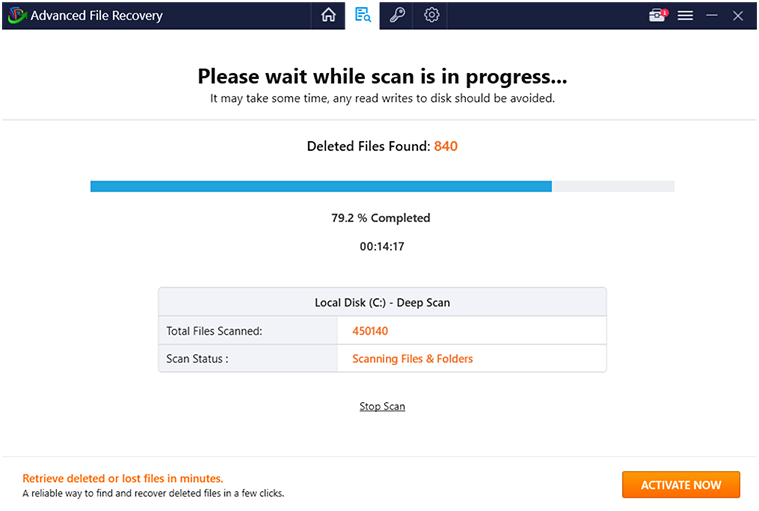
Advanced File Recovery is one of the most robust data recovery tools for Windows to perform a deep and quick scan. It can recover deleted files from internal and external storage devices. You can quickly recover deleted photos, videos, documents, music, and other file types. You can perform deleted file recovery, formatted drive recovery, external device recovery, or emergency data recovery.
Using Advanced File Recovery is an easy task. You just need to download and install this data recovery software on your Windows. Select the device, drive partition, or data type. Select the scan mode as deep scan or quick scan and scan the drive for recoverable files. Once identified, you can simply select the recoverable files and restore them on the drive again. The scanning process is almost similar to all the data recovery software.
EaseUS Data Recovery Wizard
OS Compatibility: Windows 11 and earlier versions, MacOS
Hardware Requirement: Min 1 GB RAM and 32 MB Hard Drive Space
Supported File Types: Supports 1000+ File Types
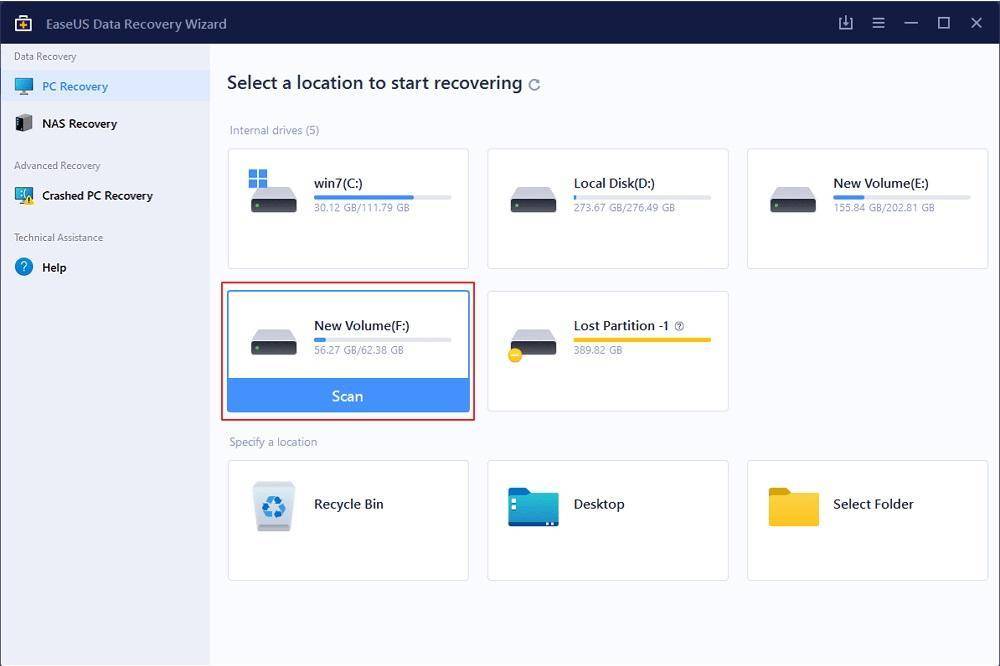
EaseUS Data Recovery Wizard is the next best data recovery software on our list. Regardless of how you lost your data, you can quickly scan and recover permanently lost data. You can scan hard drive partitions, USB drives, SD cards, or from other external storage devices. It has a great success rate in recovering permanently lost data. You can recover data of different file formats and save it back to your storage drive. It also gives you the option to preview and select files before you can recover them.
Recuva Data Recovery
OS Compatibility: Windows 11 and earlier versions
Hardware Requirement: Min 512 MB RAM and 25 MB Hard Drive Space
Supported File Types: Supports 500+ File Types
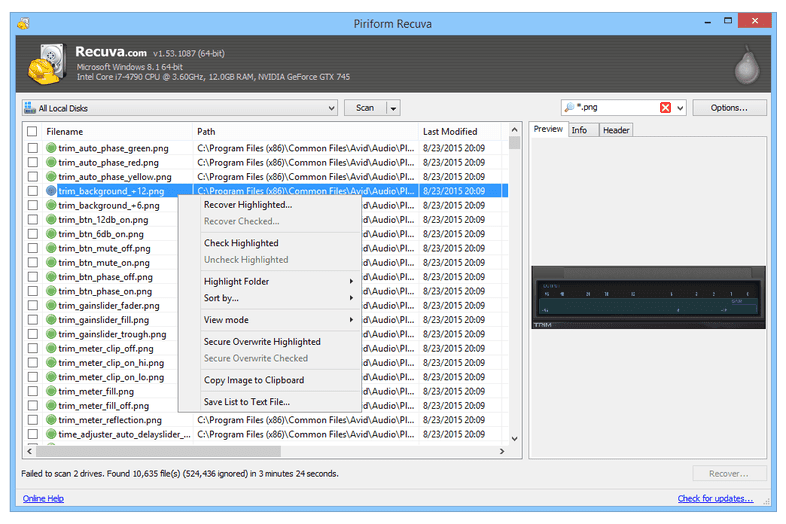
Recuva has been on the list of one of the products from the CCleaner family. CCleaner is the oldest PC optimization utility for Windows cleaning and recovering files for years. It’s a lightweight application that doesn’t use a lot of system resources but has an advanced scan algorithm to bring back your deleted files. Its superior file recovery system can recover deleted files from damaged hard drives. You can also use this utility to securely delete confidential files that can’t be recovered ever.
Stellar Data Recovery
OS Compatibility: Windows 11 and earlier versions and MacOS
Hardware Requirement: Min 1 GB RAM and 50 MB Hard Drive Space
Supported File Types: Supports 300+ File Types
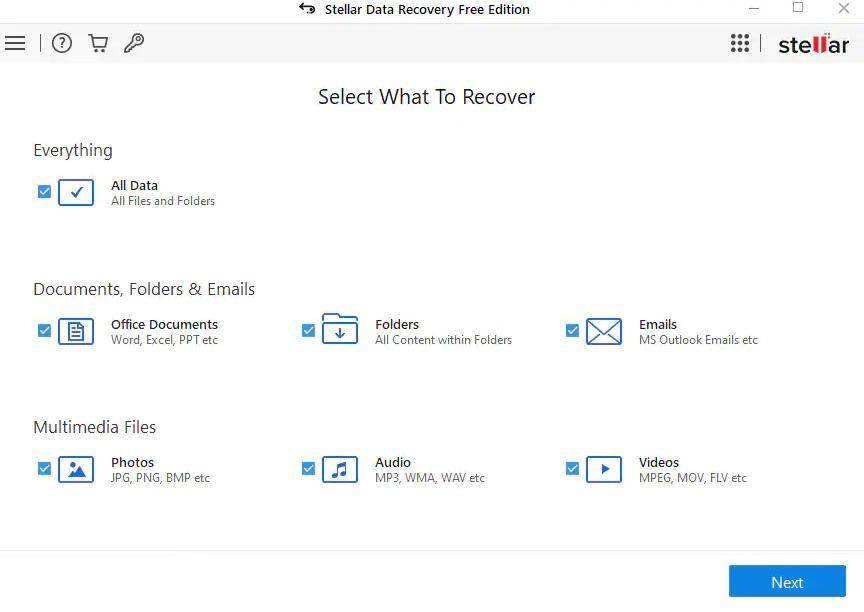
Stellar has one of the best data recovery algorithms to quickly perform deep scans and identify all the recoverable files. You can recover deleted data from any storage device that is discoverable on your PC. It supports multiple file formats and can also clone a disk for reliable backups. It has a user-friendly console that is easy to navigate through. You don’t need any expertise to recover deleted data from your PC as it’s just a few clicks.
Disk Drill Data Recovery
OS Compatibility: Windows 11 and earlier versions and MacOS
Hardware Requirement: Min 4 GB RAM and 250 MB Hard Drive Space
Supported File Types: Supports 300+ File Types
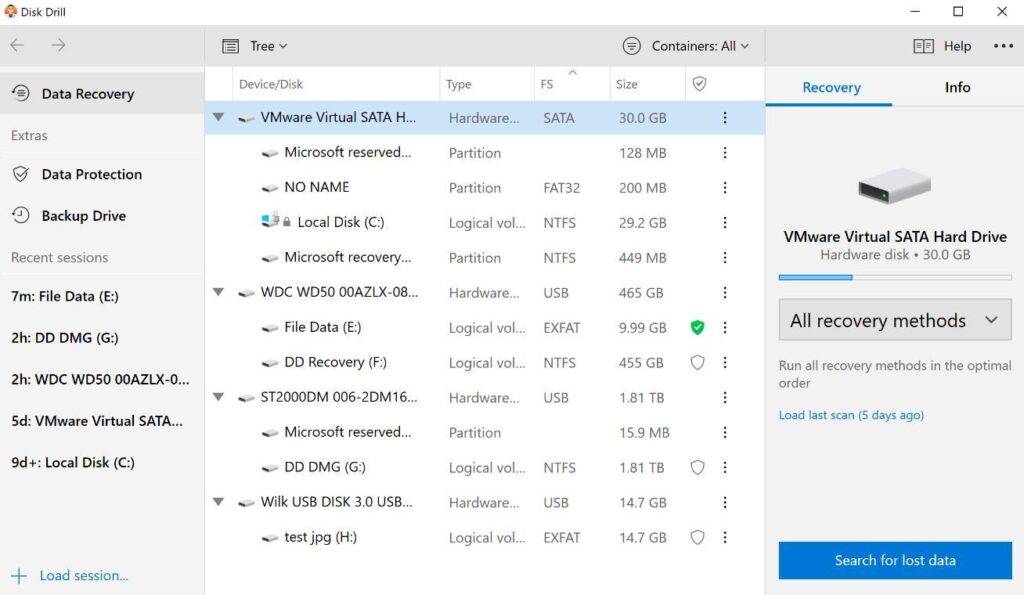
Disk Drill Data Recovery Utility has a smart user interface to scan and list out all the recoverable and repairable files in different categories. You can see all files or find your file in categories like Pictures, Audio, Video, Documents, Archive, or others. You can pause or resume the scanning process to save time. You can save the scan result and preview recoverable files at your convenience. You can select one or the entire folder tree to recover all folders and subfolders.
Final Words
This article on the best data recovery software to recover deleted data has the top-ranking data recovery tools for Windows. These tools are one of the best recovery software to perform Windows data recovery. Now never miss out on any important file regain access to permanently deleted files just with a few clicks.
Read more: How Much Do Windows Price in the UK?




