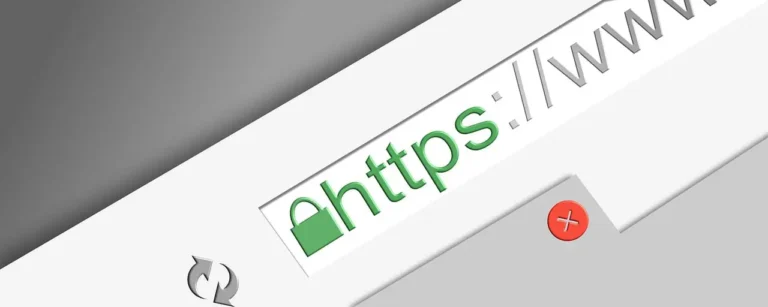Virtual Machine Disk File (VMDK) is a virtual machine (VM) file format standard developed by VMware. A file that begins with the letters. A virtual machine with the VMDK file extension is virtually full and self-contained. VMDK, created by VMware but now an open file format, competes with the Microsoft Virtual Hard Drive (VHD) disc format and is not directly compatible with it.
The virtual disc image file VMDK is used to store virtual hard disc drives for usage in virtual machines such as VMware Workstation, VirtualBox, Sun XVM, QEMU, and others. Its primary applications are cloud computing and virtualization. The VMware virtual machine hard drive material is stored in a VMDK, or Virtual Machine Disk File. The VMDK file format competes directly with the Microsoft Virtual Hard Disk (VHD) and VHDX file formats. These files are tough to repair. Even though they are quite useful, VMDK files may become damaged very quickly. You can also use the Sysinfo VMDK Recovery Software to repair Corrupted VMDK Files Securely.
Reasons Behind the Corruption of VMDK file
Although there is no particular and single reason for its corruption, some factors are responsible for it. like
- Interrupted Power Supply: This is one of the causes of VMDK file corruption, as our file may not be saved properly and may become corrupt.
- Virus Attack: Sometimes, we add an extension, app, or file without knowing its authenticity. It results in a virus attack due to which our file may become corrupt.
- Termination of a file unexpectedly: often, we close our files without choosing any format, like a saving format. That may not lead to saving your file properly. The resulting VMDK file is corrupt.
- File not saved: Sometimes, we close the file without saving it. That may lead to the destruction of the file and cause an error when you open it next time.
- System Shutdown Unexpectedly: We usually shut down our system properly, but sometimes, due to unexpected circumstances, we choose forced system shutdown, which may corrupt our file and show an error.
Different Ways to Repair Corrupted VMDK File
Often, you think your VMDK is corrupted and cannot be repaired due to any circumstance. In this case, you need not panic. Here, we discuss several approaches that may give you proper and appropriate solutions. Let’s have a look at how to repair corrupted VMDK File VMware via some simple and easy methods. Using these methods, you can repair damaged or corrupted VMDK files. As we are initiating this process, first understand the VMDK file.
These files are a combination of two file formats, namely,
- *-flat.vmdk
- VMDK
The VMDK acts as a plain text pointer to the *-flat .vmdk, where the * denotes the name of the VM Server. If your .vmdk file is broken, use the below procedures to fix it in VMware.
Way 1: Maintain a backup before repairing a corrupt VMDK file in ESXi: Before execution for the repair of any file. You must keep a backup of your files on any hard drive or PC so that you may reduce the risk of your data loss.
Way 2: Reboot the machine to restore your VMDK file: To perform this task, you need to follow these simple steps:
- Create a backup of your source VMDK file.
- Make copies for future purposes.
- Change the fields to save the changes.
- Now, reboot your virtual machine to troubleshoot the damaged file.
Way 3: Using Command Prompt: we all know that it is one of the best steps we can take to resolve our problem. To execute this, follow some steps:
- Press Window+R to launch the Command Prompt.
- Reach the location of the VMware Dev Kit.
- Enter VMware-vsdiskmanager.exe
- Press the Enter key.
An Alternate Solution to Repair Corrupted VMDK File
Sometimes it is very difficult to deal with these kinds of problems. In this case, where we are terrified of losing our data, In contrast, we also need a solution to solve this riddle. So, we suggest you go for a specialist Sysinfo VMDK Recovery Software that can heal your data and also be able to give you the best services to repair corrupted VMDK files and also restore your data safely and efficiently. It is also very simple to execute. It is designed in such an elegant and intelligent manner. So that customers can avoid the problem of a corrupted VMDK file. This tool is also helpful for VirtualBox boot from USB. To use this software, follow the instructions.
- Install the VMDK File Recovery Tool.
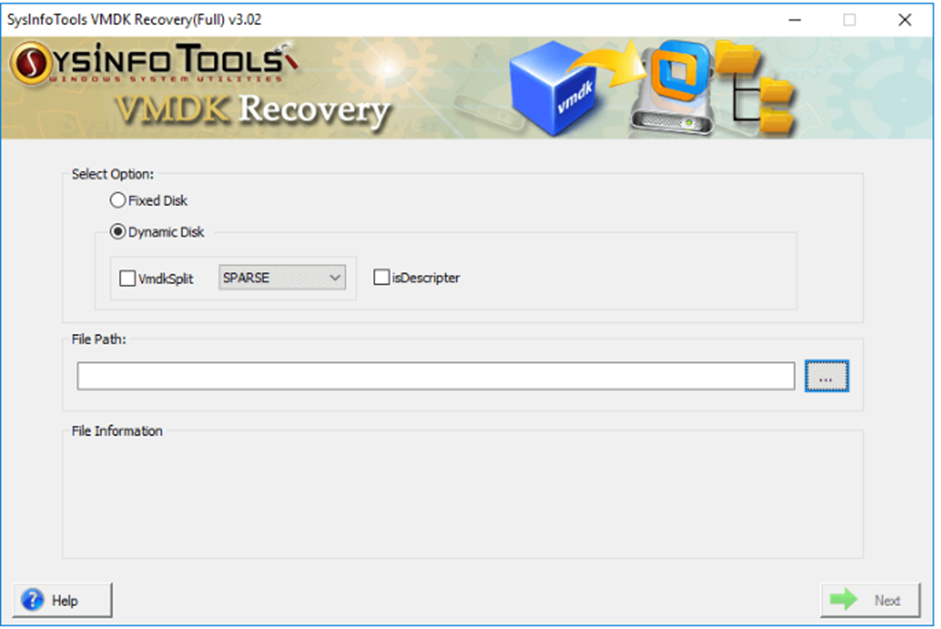
- Choose Disk type and browse to the corrupted VMDK file, then Next.
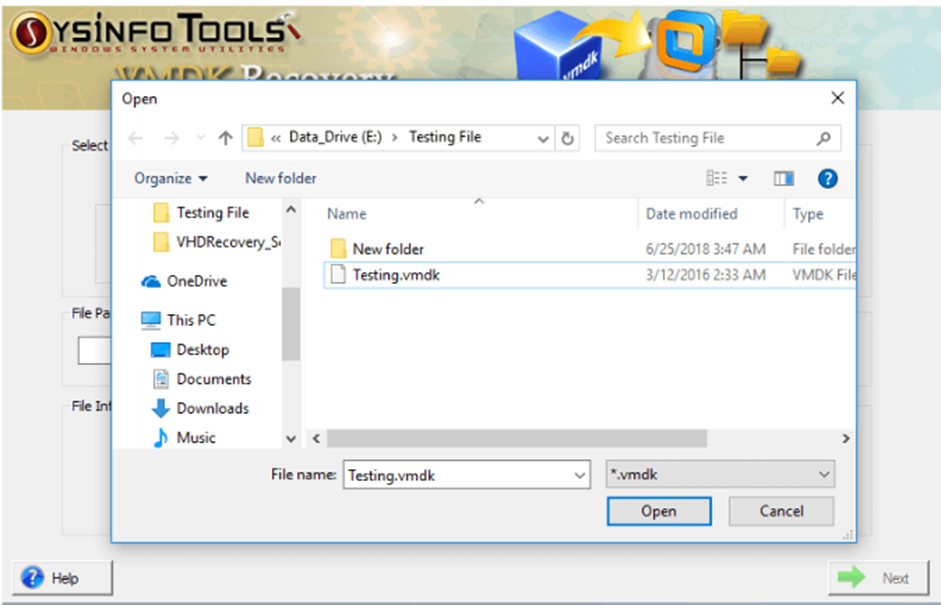
- Select Scanning mode with other settings (as required), then Next.
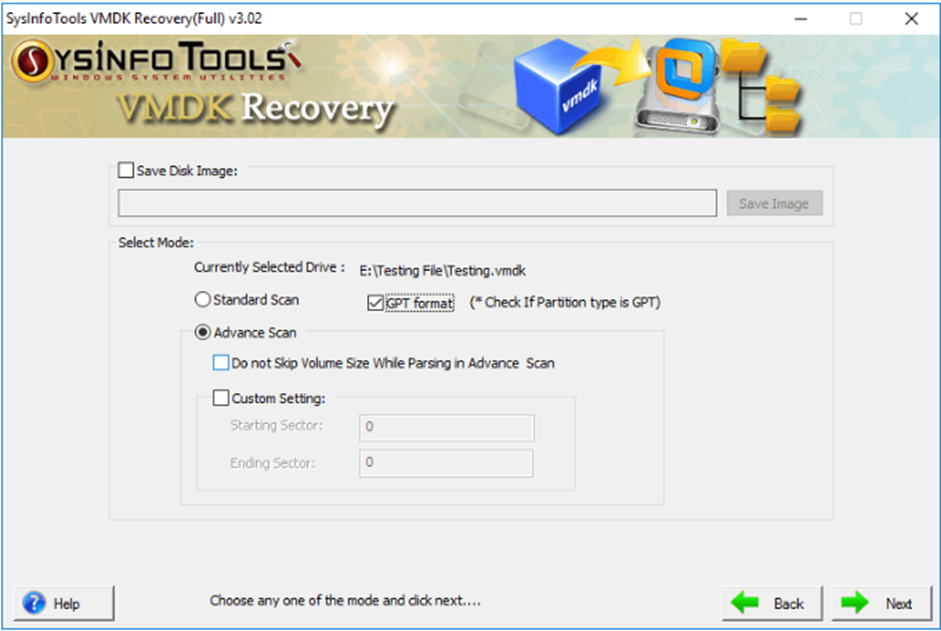
- Choose Volume from the menu and customize the menu settings.
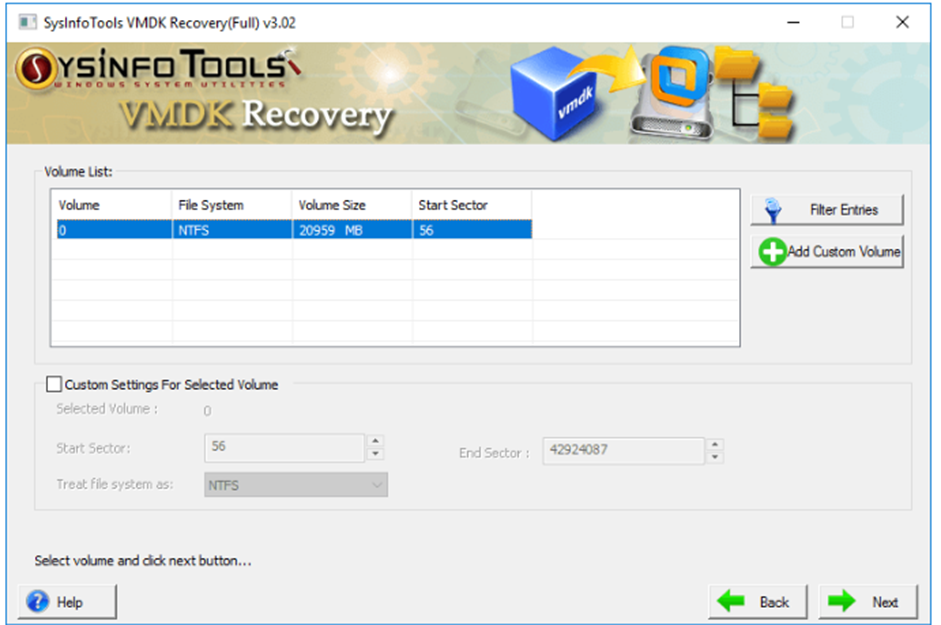
- Select recovery mode (as needed). The selected Volume starts scanning.
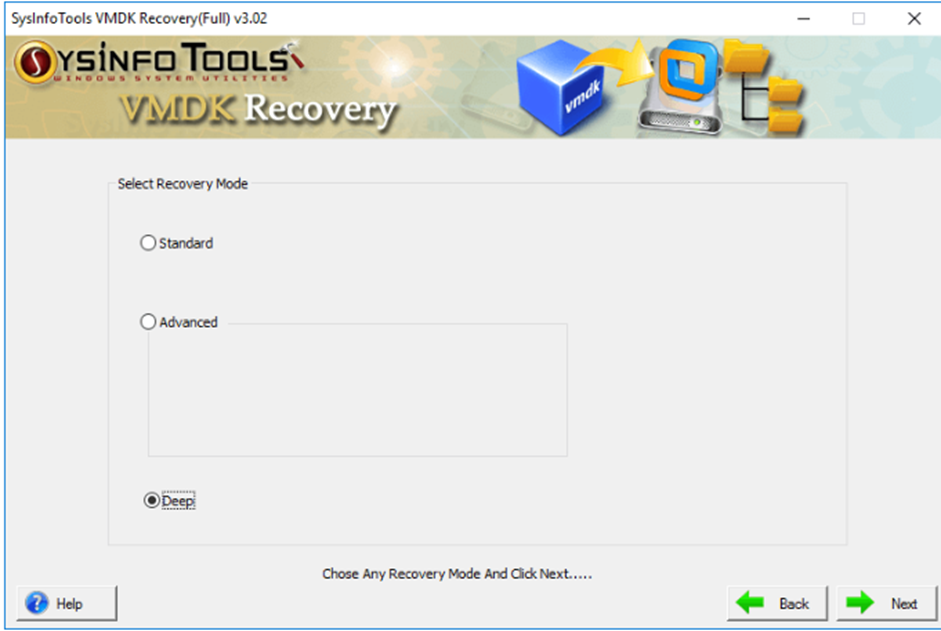
- Choose File/Folders and click Save (preview the files before clicking Save).
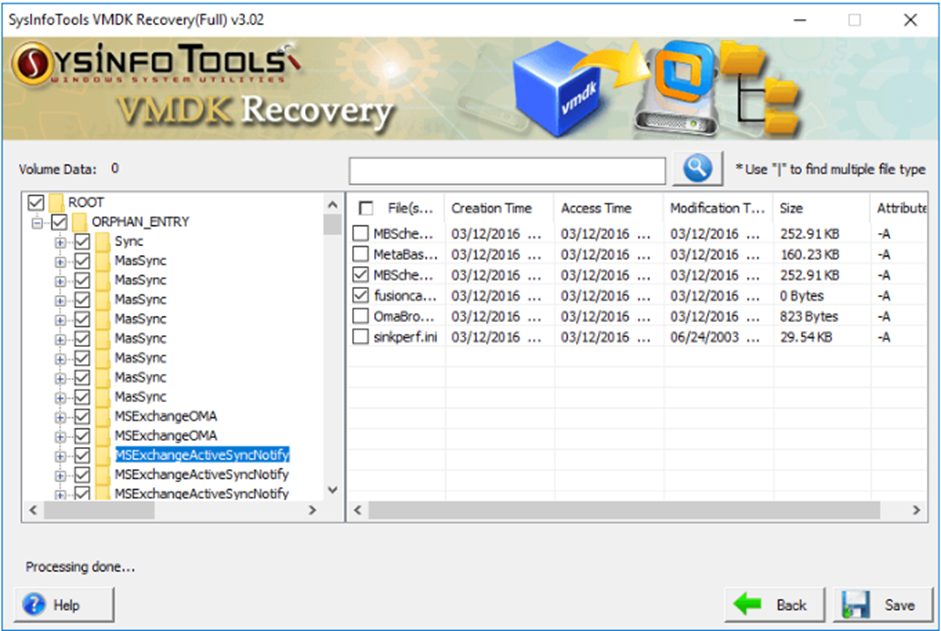
- Choose a destination for your resultant files/folders., then OK.
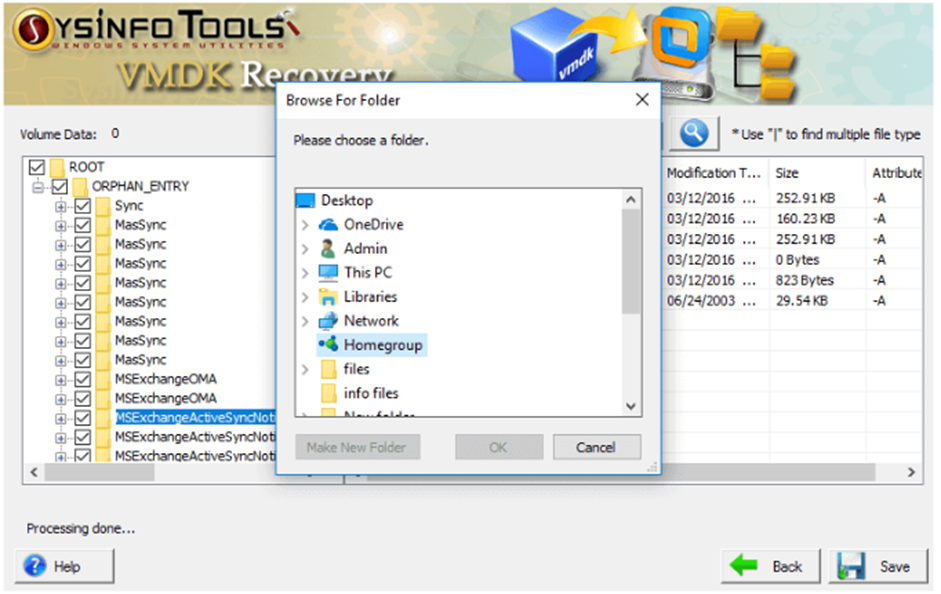
- Finally, the saving process starts.
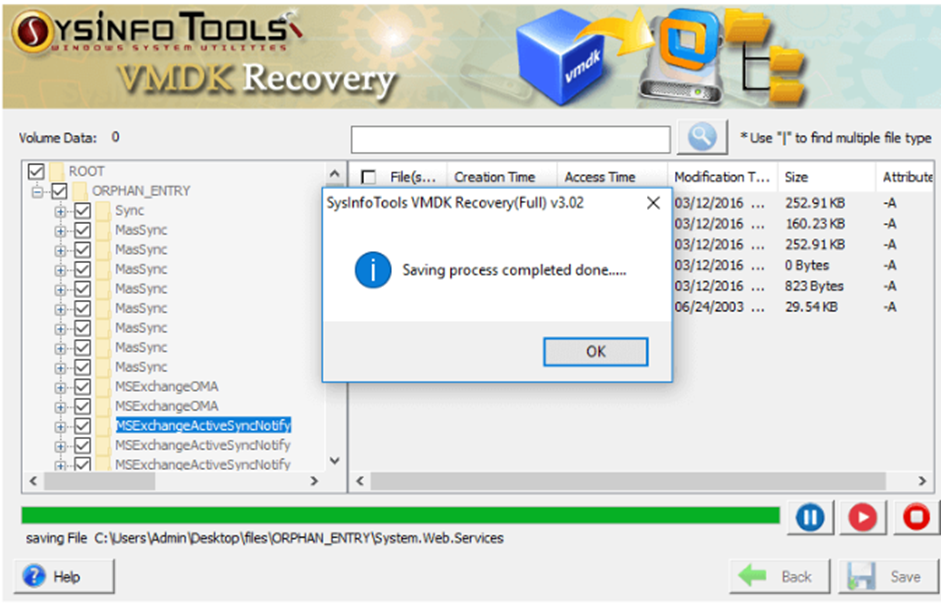
Conclude Write-Up
As discussed in the above write-up about new file corruption methods, we can also approach the manual techniques. But we have seen that we have only limited ways to fix this issue, Repair Corrupted VMDK File, and there will be no surety that it will work properly. So, in this case, it is advised to use reliable, secure, and authentic software to recover your files. Because it is more important than your precious worth, go for the professional method.
Read more: Verified Solution to Repair PST file from Outlook Community