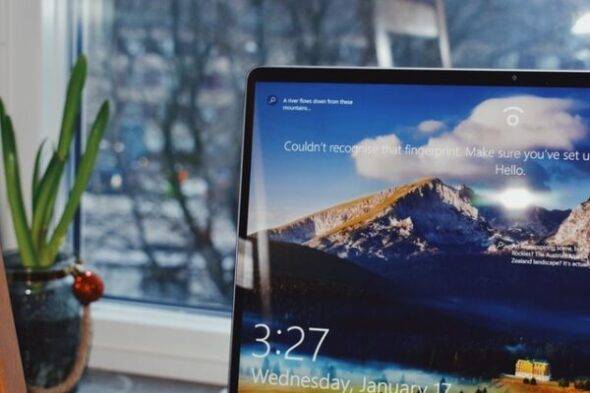NVIDIA Driver is the best software that controls the NVIDIA graphics card and increases performance. This software keeps updated almost every week so that it can compete with other available competitors in a better way. So, if you are using an old version of the NVIDIA Driver then it implies that you are lagging behind other users who are using the latest updated version of NVIDIA Driver having amazing features. We strongly recommend you always use the updated version of NVIDIA Driver for a fantastic experience. In this article, we will discuss the 4 best ways to update the NVIDIA Driver in Windows 10 in easy steps. So let’s start it.
Working on updated NVIDIA driver
Before knowing about the steps to update the NVIDIA driver it’s very necessary for a user must aware of the working and function of the latest updated NVIDIA driver in Windows 10. After installing it scan all hardware configurations of your system and it will set the appropriate driver for your NVIDIA GPUs. This kind of information is generally sent to the database of your system for matching and you can manage how to check for updates. Apart from this it also permits you to adjust the notification of the beta driver and what kind of notification you want to see on screen.
How To Update NVIDIA Drivers In windows 10
1. Update NVIDIA Driver Manually: –
If you want to update the driver manually then go-to diagnostic tool first where you can find out the right graphic card model for your software. To open the diagnostic tool perform the following steps:-
- Press the windows and R keys from the keyboard simultaneously.
- Now type dxdiag in the search bar.
- A display tab will be appearing on the screen click on it and find out the chip entry type so that your graphic card can visible.
- Now, open the system tab by selecting it and look for the operating system in the system tab. In this section, you can know that you are using a 32 bit or 64-bit version of windows.
2. From the official website: –
The official website for downloading the latest updated version of the NVIDIA driver is wwwgeforce.com. it’s a very easy and simple task to update NVIDIA drivers from its official website. By installing the latest updated version, the efficiency and performance of your system will be enhanced drastically and you can enjoy it a lot. Generally, if you are downloading the software for the first time from its official website then it automatically downloads and installs the latest version of the driver unless you command to download the older version. Most of the users prefer the latest version which comes with full features and gives amazing performance.
3. By using device manager: –
There will be a type tree on the left side of the screen that contains various categories. Click on it to expand. Choose the display adapter section from the available options and click on the arrow to expand it more.
- Now, you will see a list of many GPUs that are available and compatible with your computer. You have to opt for the NVIDIA device and click on the right-hand mouse button to access the context menu.
- There will be an option of properties after opening the context menu. Click on the properties windows for performing some specific tasks.
- Find out the device status from the properties window and have a look at the driver details that can help you to identify the best and latest driver for your windows 10. If you want some more additional details, then open the resource settings from the available options.
- Click on the driver tab if you want to update the NVIDIA driver and many more things.
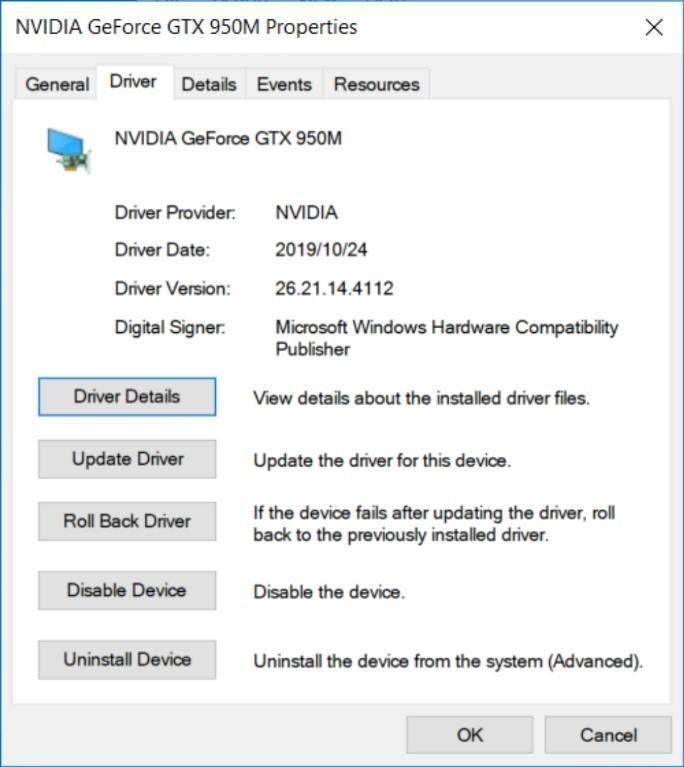
The driver tab allows you to update, uninstall, rollback or disable the GPUs completely from your Windows 10.
Click on the updated driver to use the latest version of the NVIDIA driver.
4. By using the driver booster: –
Driver booster is one of the driver update software which you must use to update all drivers in one click
- Install the driver booster software in your system by downloading it from the official website.
- Open and run it. There will be a scan now option which will allow you to scan the computer entirely and detect problems with any driver, if it exists.
- To update the NVIDIA driver manually via driver booster software, click on the updates options. If you are interested in updating all drivers available in your system, then you should opt to update all options. But for using this excellent feature you must have a pro version of driver booster software.
Conclusion: –
The NVIDIA driver proves to be one of the finest software if we are looking for the most compatible and efficient tool for our windows 10 because this amazing driver contains a lot of features that have the potential to change your experience. It’s a very common thing that it requires an update when the older version becomes less efficient and we also recommend you to switch to the latest updated version of the NVIDIA driver if you want to use this software to its maximum efficiency.
In this article, we provide you the 4 best ways to update the NVIDIA driver in your window 10 and we are 100% sure that these steps will be helpful for you and your issue will be resolved. If still, you’re facing an updated issue then don’t hesitate to contact us. We are here to help and glad to resolve your problem. Have a nice day with the NVIDIA driver.
Also read about: 5 Fixes to Folder Size Not Showing Windows