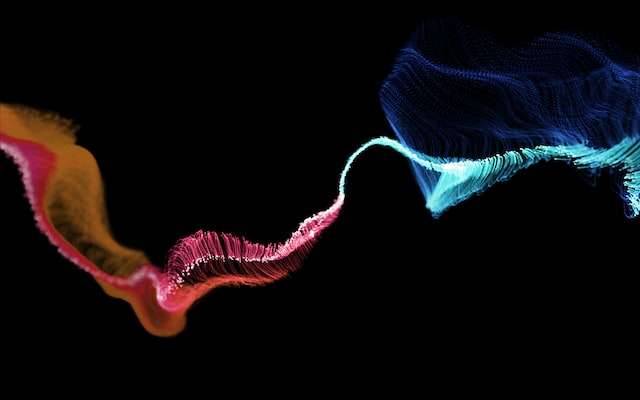Last Updated on July 19, 2024 by Team Experts
VFX, 3D and Animations After Effects are a few strong components capable of some quite astounding things. It’s easier to get started with some of the most convenient features of utilising AE, all assisted along by a welcoming and familiar interface. So if you’re new to using AE, don’t be put off by the vast expanse of what this software can do.
While Premiere Pro focuses more on putting together clips, titles, and music to tell a story, After Effects (AE) provides all of the sparks and smoke for the action scenes. In its most basic form, AE is similar to the “Photoshop” of the video world, giving you a lot more options and control to edit or manipulate footage and animations.
However, how to use after effects always remains the question on top. It must be acknowledged that Adobe after effects tutorials do a great job of explaining the basics of AE. If at any point you find yourself lost with anything, it’s worth at least quickly skimming the official help guide to find the right path to learn.
Panels, Windows, Interface and The Timeline
When you first open After Effects, the majority of its versions have the same basic UI design. The main interface may be divided into 4 key elements fairly simply. On the left, you have your project files, which include your media files, film, photos, and so forth.
The Composition Window, which is essentially a “live view” of what is happening as you make modifications, is located in the middle of the screen. Your Timeline is located at the bottom of your screen, and your Effects are essentially on the right side of the screen.
Those familiar with graphics editing may be acquainted with the concept of using layers to build up a piece of work, and fortunately, After Effects has a comparable feature. Although you may still stack layers when working with Video Editing Effects or motion graphics in Adobe AE.
This is done via a timeline, where it is equally crucial to manage the length of your layers or effects and then manage what happens to them and for how long. Your timeline will serve as a kind of “record” for any changes you make to your layers, after which you can experiment with the parameters’ timing.
Presets, Plugins, and Effects
With the different effects and plugins offered, after effects begins to establish itself as the “Photoshop for Video.” When you install AE, a tonne of amazingly potent effects are already included, ranging from simple adjustments like Brightness & Contrast to sophisticated smoke and particle effects.
The best aspect is that the app is supported by a brilliant community of creators who offer a plethora of third-party plugins, tools, and presets as well. As a result, there is always an ever-evolving eco-system to assist you to advance your work or simplify things for you.
There isn’t a starting point or introduction to effects because of various possibilities. If you want to get comfortable with effects, take the time to explore and experiment or look at some of the films compiled below to get started.
- After Effects Presets are useful if you want to employ “ready created” styles, effects, or transitions that you can quickly apply to your video clip and have the values or controls previously established by the preset creator.
These function almost exactly like the concept of utilising “filters,” for instance, on Instagram. Alternatively, you can create your own presets to create a reusable version of a style or effect you’ve made.
- A template is a finished project or composition that you can load in After Effects and use as the foundation of your project. By simply adding your video or modifying a few text layers, you can create a unique, high-quality final product without putting in a lot of time and effort.
There are many helpful explainers after effects tutorials and resources online to help you understand how presets and effects are used, as well as what plugins may be installed to improve your VFX
So there you have it, a brief overview of some of the key fundamental After Effects starting points that will help you get started. This is just the tip of the iceberg in terms of everything you can do with AE, but if you lay the right groundwork, learn to combine these skills and apply them to more advanced AE features, you’ll be well on your way to success. If you feel courageous or have a firm grasp on these After Effects fundamentals, go ahead and try them out.
Read more: Most popular programs for 2D animation