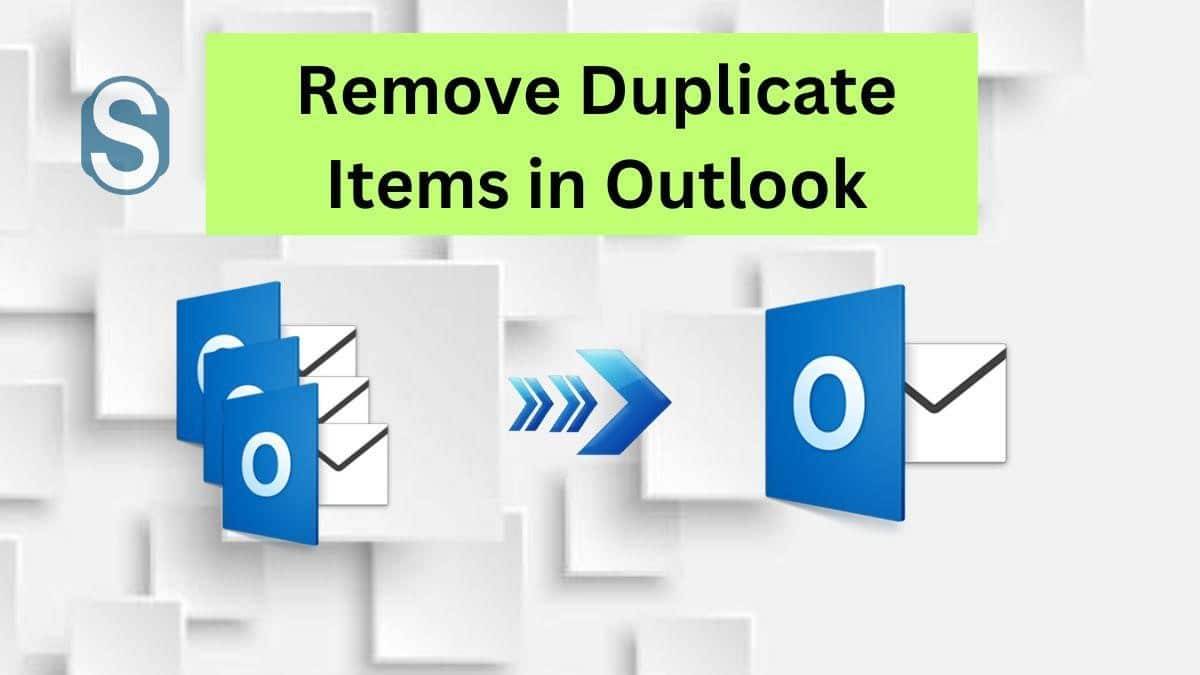Last Updated on April 8, 2024 by Team Experts
Duplicate item in the Outlook email client is a common issue. It is normal if there are a few duplicates in Outlook, but in case the number of duplicate items increases, it can create a serious issue. For this, users need to do Outlook duplicate items remove process with the help of a reliable method. Most users are facing such an issue of duplicating items in Outlook email clients, and they demand a solution to fix it. So, this post will give you some of the best methods that you can use to overcome duplicate items in MS Outlook.
Impact of Outlook duplicates items
The large number of duplicate items in Outlook may arise some serious issues with your Outlook email client. Some of the common impacts of the duplicate items we are sharing below.
- Duplicate items are responsible for reducing productivity.
- As the duplicates increase in the Outlook email client, they also take more storage, which increases the size of the mailbox.
- The search time for the items increases in the Outlook email client.
- Outlook duplicate items can lead PST file to corruption and also slowdowns the Outlook program.
To overcome these issues, going with Outlook duplicate remove process is a must.
Reasons why Microsoft Outlook creates duplicates
Behind the duplicate items, there are multiple factors. Check the below list and understand why Outlook creates duplicate items.
- If you are continuously facing the internet connection failure issue, then there could be a chance of creating duplicates.
- Synchronization errors can also lead the duplicity in Outlook program emails and other folders.
- In a case, you are setting up the same email client multiple times; then Outlook resynchronizes old emails, which leads to duplicity.
- The most common reason behind the duplicates is the incorrect account settings.
Besides these reasons, there could be more reasons for creating duplicate emails, which can be different for each user.
Methods to remove Outlook duplicate items
Users can remove duplicates from Outlook email client with the help of two methods; manual way or professional Outlook duplicate remover tools. There are various manual methods available to perform this duplicate items remover task. Let us begin the discussion on the solutions to complete this entire process. So, read the next section carefully and know how the manual solutions work to perform PST duplicate removal tasks.
Manual ways to perform Outlook duplicate items remover process
Here, we will share three manual methods that users can use to perform this task. Let us discuss all the manual methods one by one to complete this duplicate removal process.
Method 1: Remove Outlook duplicate items using Preview mode
Step 1: Open the Outlook email client and click on the View tab.
Step2: Click on the Change view drop-down and select the Preview option.
Step3: Again, go to the View tab and click View Settings.
Step4: Now, select the Columns option and press on the Add button.
Step5: Then tap on the header of the desired column, for example, “Size”, to compare messages and eliminate duplicates.
Step6: After that, follow View / View settings / Sort.
Step7: On the Sort page, select the parameters from the drop-down lists and click the Ok button.
Step8: Later on, press Ok in the Advanced View Settings to save the sort setting.
Step9: The emails are sorted on the basis of selected parameters.
Step10: Select and remove duplicate items.
This method is best if there are only a few duplicate items in Outlook, but in several duplicates, it becomes complicated for users to understand which one to keep or delete. Therefore, you have to use another method that also works in removing a large number of duplicates; otherwise, you can delete your important message.
Method 2: Removing duplicates with the help of the Outlook Clean-Up Tool
Step1: Choose the Clean Up drop-down menu in Outlook.
Step2: Click the Clean Up folders and subfolders option from the list.
Step3: A clean-up folder will pop up, which will ask to proceed or cancel. Move forward with the process by choosing the Clean Up folder option.
Step4: Go to the Setting option and provide the location of the deleted items folder manually.
Step5: Then tap on the Browse button to select the PST file.
Step6: Choose deleted items and press Ok.
Step7: Click on the Clean Up Folder option to complete the Outlook duplicate remover process.
This in-built duplicate remover doesn’t remove duplicates from entire data in a single. Users need to run it multiple times. There is no option available in this method to set parameters and also no additional features. The Clean Up tool sometimes fails to do Outlook duplicate items remove process.
Method 3: Use Outlook Import/Export wizard to remove duplicates
First, run the Outlook program in your system and then go to the below steps to complete this duplicate email removal process.
Step1: Go to the File menu and then choose the Open & Export option.
Step2: After that, choose the Import/Export option.
Step3: Choose the Export to a file and press Next.
Step4: Tap the Outlook data file (.pst) option and then Next.
Step5: Now, select the mailbox or folder that you want to export and tap Next.
Step6: Enter the name and location for the resultant PST file and choose the Do not export duplicate items option. Press the Ok button.
Step7: Create a new folder in your Outlook program and transfer all exported messages into it.
Step8: Again, go to the File tab and choose the Open & Export option.
Step9: After that, choose the Import/Export option and click the Import from another program or file. Then, press the Next button.
Step10: Select the Outlook data file option and press the Next button.
Step11: Choose the saved PST file and tick the Do not import duplicates option, and click Next.
Step12: Tick the Import to the same Folder in option and move forward with the process.
Step13: After completing the above steps, delete the new folder in Outlook in which you have exported the original messages.
This method has no guarantee of removing duplicates with 100% accuracy and also consumes a lot of time. For an effortless way to perform Outlook duplicate items remove process, users can prefer a professional third-party tool. The below paragraph will cover all the information related to the Shoviv professional tool to perform this task. Check it out and perform your task without any difficulty.
Conclusion
After discussing the manual and professional solutions in this post, we suggest users download the Shoviv professional tool’s free demo version. It will help users to understand the process of how to perform Outlook duplicate items remove tasks. Also, users can easily learn more about its features and functionality by using its free demo version. Users can run the duplicate removing process for the first 50 items per folder through this free demo version.
Read more: Best Methods to Export Lotus Notes Email to Outlook