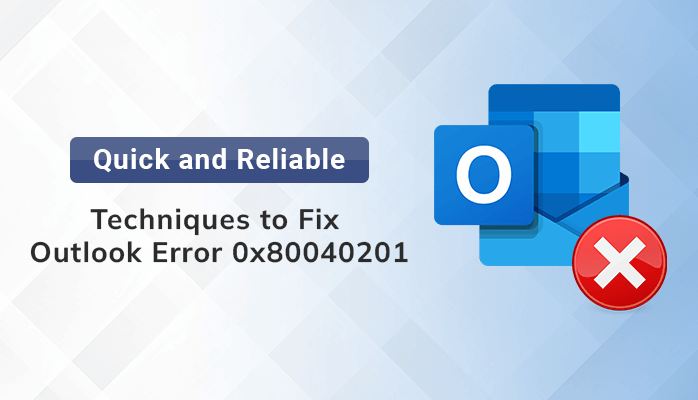Last Updated on July 19, 2024 by Team Experts
Imagine you are sending an email from Outlook and you get the error code 0x80040201. Wonder what it is? So, take a close look. In this article, we’ll discuss the causes of MS Outlook Error 0x80040201, how to manually fix it, and how the Outlook PST Recovery Tool can be useful to you. Let’s first comprehend the error before moving on to the topics.
Glance about Outlook error 0x80040201
Typically, when a user sends an email through Outlook, this error code appears. This error might appear if a computer that was once a part of a Microsoft Exchange environment attempts to send an email to a recipient that was once a part of the same Exchange server but has since been deleted.
Factors Responsible for Errors
There may not be a single reason responsible for the error 0x80040201 in 2016 Outlook. The list below includes a few of them.
- Faulty Add-ins.
- Corrupted Outlook Profile.
- Antivirus or third-party apps malfunction.
- Auto-complete cache file corruption.
- incorrect or insufficient sender email address
Troubleshoot the Outlook error 0x80040201
This error can be fixed with manual approaches. Let’s fix it by following methods. Sometimes users also face the issue regarding Outlook OST file cannot be opened then read this technical write-up.
Method 1: Disable Antivirus and Run Outlook in Safe Mode
Antivirus software can sometimes interfere with the Outlook program and result in errors. You can disable antivirus and faulty add-ins, then run Outlook in safe mode. Here are the steps to take.
- Open a run box by pressing Win+R > type outlook.exe/safe > OK.

- Outlook will run in safe mode.
Method 2: Clear Auto-Complete List
Corrupted files frequently found in the auto-complete list could also be the cause of this error. So it is important to manage this from time to time. Follow the steps to manage this list.
Open Outlook> File> Options > Mail > Empty Auto-complete List.

Note: Importing the cache file onto a different computer will allow you to create a backup of the cache file in advance.
Method 3: Create a New Outlook Profile to fix Outlook error 0x80040201
Sometimes our attempts to send messages are unsuccessful because of a corrupted Outlook profile. In this instance, we must create a fresh Outlook profile. Here are the steps to take.
- Run Outlook, Click on File > Account Settings.
- Go to Account Settings > Manage Profiles > Show Profiles.
- Click the Add option in order to create a new profile.
- Enter the profile name and click OK.
Method 4: Disable Third-Party Add-ins
You can deactivate them to fix the issue if the error was brought on by a third-party program’s or add-in’s incompatibility. You can disable this by following the steps.
- Go to Outlook Profile > File > Options.
- From the next wizard, select Add-ins > Go.

- Select the add-ins you want to disable > OK

Method 5: A Professional Tool To Fix Outlook Sending Error 0x80040201
PST File Recovery Tool is what you need if you want to quickly and easily fix this error. When an Outlook PST file is corrupted or damaged, this tool is very effective at recovering the data. This tool is capable of recovering items from the corrupted PST files from the Outlook mailbox, including emails, calendars, contacts, and tasks. Furthermore, it also converts your resultant file into multiple file formats like PST, MSG, MBOX, and EML, and it supports all PST files that were created by different versions of MS Outlook. This software’s ability to successfully recover data from encrypted and password-protected Outlook PST files sets it apart from similar tools. One of the most important and outstanding features of this software is the Snapshot feature, which prevents re-scanning the same file. This tool is easy to operate, just follow the steps.
Software usage procedures:
- Start the PST File Recovery Tool and run it as an administrator.
- Select the Open button to add a corrupted or damaged PST.
- Tap the Browse button on the pop-up screen to choose the PST file.
- Choose the recovery mode as per the file corruption level. Then OK.
- On the following wizard, a new pop-up appeared with a message about the scanning process.
- After that, you can preview the folders present in the recoverable PST files.
- Select the folder from the tree structure of the recovered PST.
- Click Save from the taskbar after selecting the mailbox folder.
- Now, select the destination for your selected files and tap OK.
- Next, choose the saving format for the finished file.
- Check the options: Hierarchy starts without Top of personal folder in MS Outlook and Attach PST file to MS Outlook as per requirement.
- The Date Range feature allows you to migrate the data between any two particular dates. Tap OK to start the recovery process of the Outlook PST files.
Conclusion
I hope that after reading this post, you will be able to deal with the Outlook error 0x80040201 with ease. This bug can also be encountered manually, but it takes a lot of technical skill and time. On the other hand, automated software can complete this task quickly and offer you a variety of features in addition.
Read more: How to Fix Outlook is not Responding Step by Step Guide