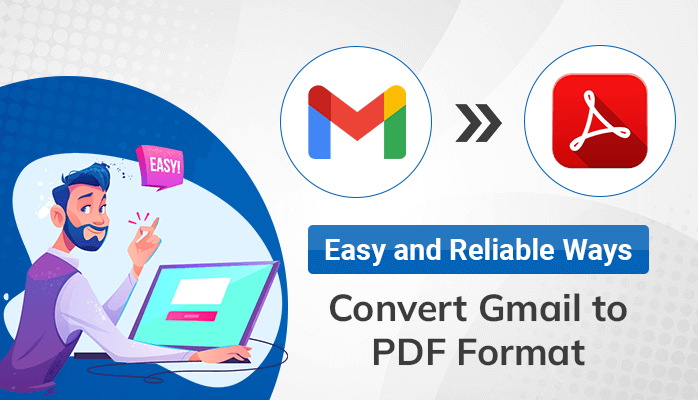Last Updated on July 19, 2024 by Team Experts
Gmail is one of the most efficient and popular web-based email service providers worldwide. It provides a wide range of services that allow its users to send and receive emails. It allows users to secure their data in their Gmail accounts, where they can store, access, and secure their personal and professional information. Sometimes, users want to convert their Gmail messages into secured file formats, and one of the most secure file formats that we have used frequently is PDF.
Reasons To Save Gmail Emails As PDF
Saving Gmail emails to PDF is the best option for backing up your data. It can serve you in many ways. In some cases, users also search for an effective way to delete attachments in Gmail so that their mail size gets reduced. Therefore, PDF format is the best alternative to back up Gmail emails to the hard drive.
Following are some other benefits of converting Gmail emails to PDF.
- Converting your emails to PDF can protect your data and secure it.
- PDF can be accessible on various devices such as laptops, mobile phones, tablets, desktops, etc.
- PDF is the most universally accepted digital document format. Nearly every computer or mobile device can read a PDF document.
- They protect against unwanted changes and are easily shared.
- If your Gmail messages are in PDF format, you can easily access them offline.
- PDF files can also send large files where Gmail has failed to send files larger than 25MB.
How To Export Gmail Emails To PDF Manually?
Follow these instructions to convert Gmail emails to PDF document files.
- Sign in to your Gmail account with the correct credentials.
- Select the message that you want to save in PDF.
- Click the Print icon to open the print dialog box.
- Go to the Destination option and select Print As PDF, then click Print.
- Assign a name to your output PDF file and then click Save.
By following these steps you have successfully converted your Gmail into PDF. However, this method has some limitations that are described below.
Restrictions of the Manual Method
Here are some limitations of the manual method that are described below.
- It takes multiple folders to save each and every email as a PDF, which can lead to a storage shortage.
- This process is difficult to perform.
- You can not convert bulk Gmail messages at a time.
- Need to assign different places for each file.
- This method is time-consuming.
Smart Way To Convert Gmail Emails To PDF Professionally
Saving Gmail emails in PDF manually has certain limitations. So, we are providing a better solution for transferring your Gmail emails into PDF, and that is the Cigati Gmail Backup Tool. It’s a very effective tool for downloading multiple emails to PDF at a single time.
Apart from this, users can easily transfer Gmail data into multiple file formats such as PDF, PST, MBOX, EML, EMLX, HTML, etc. You can also import Gmail emails to Office 365, Yahoo Mail, Thunderbird, Opera Mail, Zoho Mail, etc.
Steps To Download Gmail Emails To PDF
- Open the Cigati Gmail Backup Tool.
- Log in by entering your user ID and Password (third-party app password).
- Select Gmail from the available option.
- Choose the Folders that you want to save.
- Pick the PDF option from the Drop-Down Menu.
- You can tick the options as required such as Removing Duplicate Mails, maintaining Folder Hierarchy, Saving Attachments Separately, etc.
- Assign a Folder Name for the output PDF
- Hit the Path to Save button to choose the destination for the output file.
- Click the Convert button.
By following these steps, you are able to transfer your Gmail Emails to PDF.
Conclusion
In the above discussion, we learned how to convert Gmail emails to PDF manually. Although it is a good method that is secure and reliable but also has its limitations. So the better approach you can reach is the automated solution, which can do this job more efficiently in less time. You can also try its free version for evaluation purposes.
Read more: How to Convert EPUB File to PDF Format?