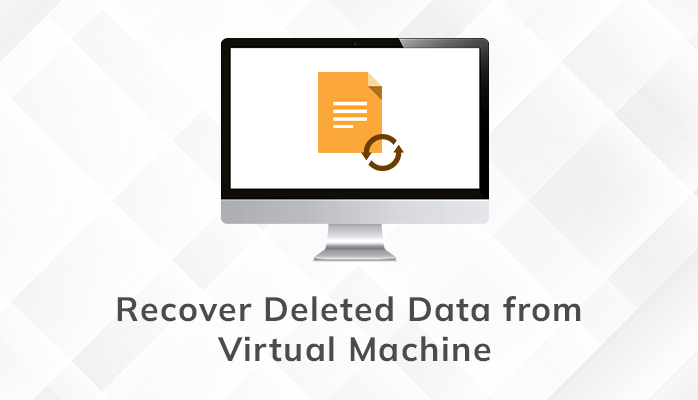Virtual Machines are more secure than physical hardware. Businesses of all sizes utilize virtual setups to protect their data, but what happens if a software malfunction or human error takes place? Don’t worry! In this article, you’ll learn the best way to Recover Deleted Data from Virtual machines using proven techniques. So, stay tuned with this post, and get answers to all your queries.
Do you know what a Virtual Machine is? A virtual machine is software that performs like a physical machine with an operating system and apps. The virtual machine software can be installed on a hard drive. It allows us to test different operating systems.
With this Virtualbox, you can run many different operating systems on a single machine. There may be many problems related to a virtual machine environment. In this case, you need to know how to recover deleted data from a virtual machine box. But before directly jumping to the solution, first, have a look at the main causes behind the data loss.
Causes Behind Data Loss from Virtual Machine
There are multiple reasons that are responsible for the data loss from the Virtual Machine. You can go through all of them below.
- Due to the Malfunction in the system hardware.
- Sudden shutdown of system or machine.
- While Formatting the drive.
- In case, when the hard disk gets corrupted.
- If there is an intentional or accidental deletion.
All the above listed reasons insist the users to recover deleted data from Virtual Machine. Also, VMDK stands for Virtual Machine Disk and if you want to repair corrupt VMDK file from VMware Datastore, then you cam follow this information write-up. let’s proceed further towards the best possible solutions for the same.
Solution to Recover Lost Data from Virtual Machines
If you want to set up the Virtual Machine (VM) with VMWare, you can use the Web Console to recover files and folders using the Web Console without any Virtual Server Agent to be installed on your destination. Also, there are a few requirements that we have discussed below:
- The virtual machines have the NTFS file system for Windows.
- Destination Virtual Machine should be turned on.
- Data Recovery is possible if the VM is part of the same vCenter as the original VM.
- The latest Versions of the VMWare tools must be installed on your system.
- It may also use open-VM-tools on guest Virtual Machines supporting Linux releases.
Thus, if your system fulfills all these requirements, you must log in to the Web Console using the following steps to recover deleted data from virtual machine.
Log in to the Web Console:
- Click on the My Data> VMs>My Virtual Machines.
- The Archived Virtual Machine will be marked with the archive icon.
Now, you can Recover Lost Files from Virtual Machine by following the given steps:
- Firstly, move to the computers and click on the VM to open Virtual Machine.
- Now, entry in the Name Column for expanding the volume and folder structure.
- Choose and select one or more Files and click on the Restore.
- Follow the on-screen instructions and complete the process to retrieve files.
Solution 2: Automated Approach to Recover Removed Data from Virtual Machine
Cigati VHDX Recovery Tool is a top-notch utility to recover corrupt or damaged VHDX files data files easily. Apart from that, the software supports all the data files, including FAT, FAT16, FAT64, NTFS, HFS, and EXTX. Also, the software is well capable of recovering and restoring the deleted VHDX files from the virtual box. Moreover, this utility has an easy-to-use GUI for technical and non-technical users to run the software and recover VHDX files effortlessly.
Steps to Recover Deleted Data from Virtual Machine
- Install and Run Cigati VHDX Recovery Tool.
- Now, click on the Browse button to select the VHDX file and press the Open button.
- In the next step, you can view the File Information and click on the Next button.
- Choose the Scanning Mode and tap on the Next button.
- Then, add the Custom Value (Start & End Sector) and press the Next button.
- After that, select the Recovery Mode and press the Next button.
- Here the software will display the Tree Structure.
- In the end, choose the Folders and hit the Save button.
Why to Choose VHDK Recovery Tool?
- Offers instant recovery of the unlimited data from the corrupt VHDX files.
- Supports the Recovery of the fixed and dynamic disks of VHDX files.
- It provides you with a Master Boot Record (MBR) and GUID Partition table.
- The software allies file systems like FAT, FAT16, FAT64, NTFS, HFS+, and also EXTX.
Virtual machines can suffer from software malfunctions or human errors. Although they are far more secure than their physical counterparts, they aren’t completely risk-free. If you have lost data in your virtual machine, you can use the manual data recovery methods that we have discussed in this article to restore Recover Deleted Data from Virtual Machine. However, we recommend using a better data recovery tool such as Cigati VHDX recovery tool for quick and painless data retrieval.
Read more: Learn Why Windows Data Recovery Becomes Necessary