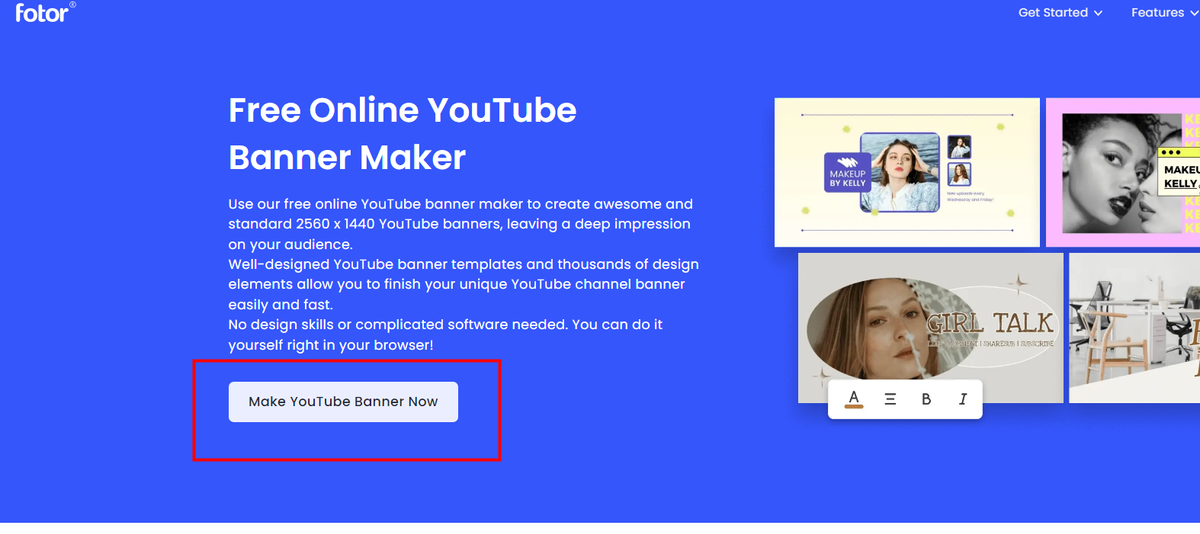Last Updated on July 16, 2024 by Team Experts
Youtube is an effective tool for promoting businesses; whether the background image of your YouTube account or the thumbnail of your YouTube video, you would come to use appealing graphics. It’s high time to notice that a photo with vivid colors and a clean structure will entice visitors to look at your account for the first time, as well as keep your account for a long time in their mind.
Here we use Fotor, a popular Youtube banner-making software on the Internet, to make Youtube banners.
1. Find the Youtube banner maker address on Google. You can also click here for quick access.
2. Click the “Make Youtube Banner Now” button. Then you will enter the tool-making page.
3. Choose the template you like
Here I have selected “Travel Blog Template” among all the templates:
4. Modify template elements:
Here I try to click the “basic shapes, lines, illustrations, icons, image shapes, image grids, cutout, patterns” of the elements one by one. I found that by moving the mouse down, these various stickers are categorized according to the theme, purpose, the styles. The category includes music, sales, star, party, banner, emoji, and vintage. We can click “all” to select more elements. I think through these categories, you can quickly find the stickers you need.
5. Adjust the parameters of the sticker.
Here I found that the sticker element can be modified with many parameters, such as brightness, contrast, exposure, saturation, tint, temperature, gaussian blur, and transparency. Through these adjustments, we can put and adjust the sticker in the desired position, angle, and transparency. By doing this, we make the stickers blend with the picture color. And I found that these sticker pictures can also be modified into different styles, such as landscape and portrait. Through these styles, we can also make the stickers consistent with our banner style.
6. Then I tried the text function. It can add headings, subheadings, and texts. These text fonts and styles are really varied. You can try these fonts one by one to find the one you love, or you can directly use the text style of the template, just need to modify the text content of the template.
7. Then I came to the photo function.
Here we can replace the template’s photo with our own photo or other network photos provided by its system.
Here I have chosen a food-related topic, you can see that the two pictures on the left turn into a food theme. I found that its pictures are categorized by subject, so it is easy to find the kind of pictures you want. You can try more pictures.
8. Background modification
I was surprised to find that background modification can make a big difference to a template.
Here I choose a very nice background image, then I drag the template to make it smaller. As you can see, the template occupies the bottom left corner of the screen. Then I changed the font color to make them pink. Also, I let the texts move, one to the top and one to the right. Of course, you might say that my setup is not that attractive because I just tested its functionality and did not use my aesthetic, but I’m sure your serious attempt will be better than mine!
9. Finally click “Download” to save banners:
When you are finished designing, you can click “Download” and save it to your phone. It’s free to save and download by Fotor. Then I got a perfect youtube banner image! The download can be in JPG format or PNG format.
10. About Youtube banner size:
Fotor’s Youtube banner template is fixed to the size that Youtube needs. So we don’t need to worry about size mismatch. The general recommended size for a YouTube banner or YouTube channel art is 2560 x 1440 pixels, with a maximum file size of 6MB.
Plus, I also found that Fotor has a size modification function. If we want to modify the banner size, we can click “resize” in the lower right corner, and then “custom-size” can help us to change the image size!
11. What does the Youtube banner need to contain?
- Photos of yourself, photos of your videos, logos, slogans.
- A short channel summary and your video upload schedule to let your viewers know what’s going on with your channel.
- A clear CTA (call to action) like “Subscribe to our channel” or “Visit our website”.
- Your social media links and website links
In a word, the above is the steps of building a youtube banner by Fotor. You can try these various elements by my suggestion steps. I hope this article can help you create an effective Youtube banner in the shortest time and promote your business growth eventually.
Read more: 12 Elements Not to Include in Your Youtube Banner Template