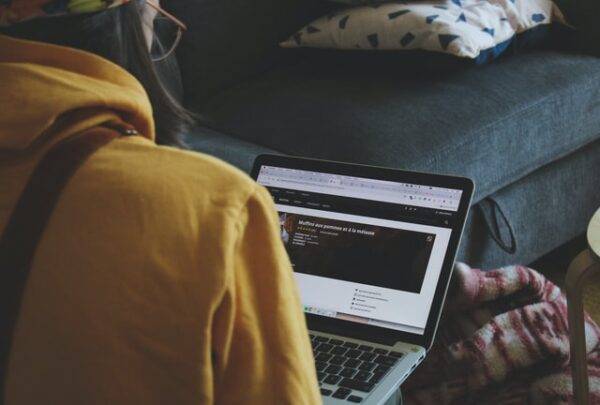Last Updated on July 5, 2024 by Team Experts
Box Sync is an application for multiple platforms which lets you sync all the data from Box storage with your computer system. This in-turn allows you to operate your files and folders that are present in Box Sync via Mac’s native interface. Before we tell you if uninstalling Box Sync on MacOS deletes files, let’s have a look at Box Sync and Box Drive.
It is understandable that many users get confused amidst Box Sync and Box Drive because of the similarity in names but these are two different applications. Box Sync lets you access the files you have marked for offline use where Box Drive is meant for online access.
Now let’s find out how to manually uninstall Box Sync from Mac and if it actually removes important files. Although you should know that installing the latest version of Box Drive will ultimately uninstall Box Sync, here are the steps for manual uninstallation.
Uninstall Box Sync On MacOS (Manual Method)
Step 1: Start with quitting Box Sync first. This requires you to click on the Box Sync icon in the menu bar and choose Quit.
Step 2: Now go to the Applications folder and drag Box Sync into Trash. If you are already aware of the fact, deleting an application creates temporary files on the disk. These files are of no use but only grab the precious space in your Mac. They can either be deleted using a powerful uninstaller or going to the Library Folder to remove the support files.
Step 3: If you are using the Library Folder then you need to:
- Start with Go –> Go to Folder.
- Type ~/Library and click Go
- Now in this library folder, remove all the files associated with Box Sync.
- Open the sub folders under ~/Library/ApplicationSupport, ~/Library/Caches, ~/Library/Preferences and ~/Library/Logs
- Now you can search the other folders in the library without using (~) sign. This means you need to check the folder by typing /Library. Here you can also look for the files and folders associated with Box Sync on Mac.
Step 4: In case you don’t want the synchronized Box Files on your Mac and wish to completely get rid of them, you need to go to the Home folder. If you cannot find it here, search Box Sync in Spotlight or Finder’s search option.
Step 5: If you are sure that you have entirely removed all the leftover files, empty your Trash bin so that you are sure of deleting Box Sync on MacOS.
These steps were necessary to perform in order to remove BoxSync on MacOS because when an app is downloaded, it spreads its support files all over the system. But when it comes to delete them, finding each and every associated file manually is just painful. This is why it is usually recommended to download a smart application uninstaller in your Mac and get away from unnecessary files instantly.
Uninstall Box Sync On MacOS (Using TuneUpMyMac)
TuneUpMyMac is an amazing tool for your Mac which has the capability to make your mac run faster than ever. It is because it can clean your Mac in a single click and frees up precious space. With that, you can even uninstall all the applications you don’t want in your system.
Step 1: Download and install TuneUpMyMac on your system.
Step 2: Launch TuneUpMyMac and locate the Uninstaller tab from the left hand panel.
Step 3: The software will scan the whole system to display the applications available on the Mac.
Step 4: All you have to do now is select Box Sync here and hit the Uninstall button.
Once you perform these steps using TuneUpMyMac, you can be sure of getting rid of all the extra files associated with the Box Sync without any need to visit the Library folder separately. There is a lot of hustle when we put in efforts to delete any application on a manual basis, including coverage of our system’s precious space. Hence it is usually recommended to uninstall programs on Mac with the help of an uninstaller.
Conclusion
We hope that your question asking ‘Does uninstalling Box Sync delete files’ is cleared now. Deleting it has a higher chance of leaving temporary and associated files behind and removing them manually is just not a simple process. Moreover, it’s very time consuming and energy consuming. Hence, we recommend using a smart uninstaller like TuneUpMyMac or others to keep your Mac’s function smooth. With that, you can remove as many apps as you like and free up the system’s space within no time. Which one option would you pick for uninstallation of apps? Share your views in the comment section below.
Also read about: Why is Data Recovery Software Necessary for Your PC?