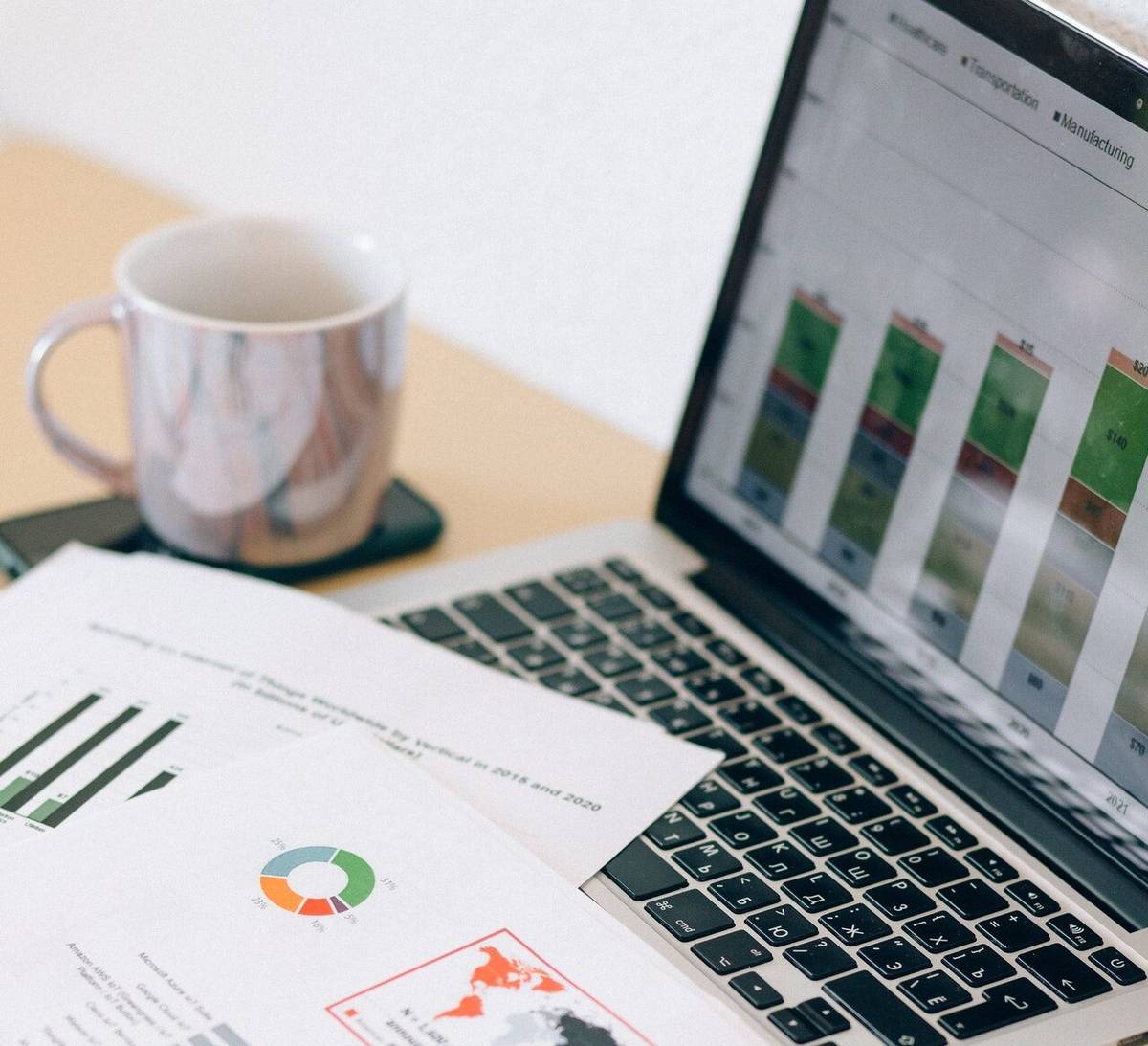Despite how essential PDF technology has been in education and the corporate world, people still struggle to shift from text files to PDF documents. Many people don’t even know that editing a PDF document is possible, and those who do often have a hard time finding free software to split or merge PDF files for free.
For these reasons, this guide focuses on how to merge PDFs without spending a buck. So keep reading to learn how to combine PDFs and get the best out of free PDF tools.
How do I combine PDF files for free?
To merge PDF files, you need a PDF editor with document merging functions. Here are some reliable free tools for merging PDFs.
Preview on Mac
Preview is one of the hidden jewels of the Mac operating system. This software is effective in signing documents and editing images, and you can also use it to perform simple PDF editing tasks for free.
You can use Preview on Mac for PDF to PDF merge or for PDF split and merge in these simple steps below:
Merging two PDFs:
- Open the PDF in “Preview”.
- Select the “View” panel.
- Click on the sidebar, then click on the “Thumbnails” option.
- Click “Edit” > “Insert” option > “Page from File”.
- Open the PDF you wish to add from the file dialog.
- Go to “File” in the menu bar > “Export as PDF” to save the merged document.
Combining part of a PDF with another PDF
- Open the PDFs you want to merge and click on “Thumbnails”.
- Click and hold the command button, then select the thumbnails you want to add before releasing the button.
- Drag the thumbnails into the other PDF’s sidebar, then drop them where you want them to be
- To save, go to “File” in the menu bar, then click on “Export as PDF”.
Online PDF editors
To combine PDF online, you need an editor that supports the merge PDF feature. Reliable software like Lumin PDF will do the trick in these simple steps:
- Choose the PDF file you want to merge.
- Drag and drop your PDFs from your computer or cloud storage service into the online PDF editor.
- Adjust the PDF document to your preferred order.
- Add or delete more files.
- Select “Merge PDF” to combine PDF
- Download the consolidated PDF or send it to your email
Google Docs
To combine PDF files using Google Docs, you must first convert the Google Docs to a fillable PDF.
- Open Google Docs.
- Go to “File” and hit the “Download” option with an arrow pointing to the right.
- Click on “PDF document”.
- Save the document to your computer.
- Open the PDF you want to merge.
- Click on “Edit,” then select “Merge” and choose the PDF file.
- Click “Insert”.
- Go to “File” > “Save” to save on your computer.
Note: Always choose the pages from the original file that you want to combine with the new PDF document. But if you are merging the entire PDF, select the first and last pages, then specify where to place the file.
Mobile devices
With apps like Lumin PDF, you can merge PDF documents on your smartphone or tablet. This feature is helpful for people who need to edit PDFs on the go.
- From the toolbar, choose the “Page Tools” option.
- Upload the file you want to combine with your open document.
- Enter a list of pages differentiated by a comma if you wish to merge a few pages of the uploaded file.
- Click on “All Pages” if you want to combine the entire document.
- Choose the position you would want to insert the uploaded file.
- Hit “Merge”.
Note that to merge, you must first save the document to your device if you have it stored in your Google Drive.
How many PDFs can be combined in one operation?
There is no restriction to the number of PDFs you can combine at a go. However, your hardware could limit your ability to merge too many documents at once.
For instance, you can expect lags and crashes if you try to merge 2000 PDFs at once on a mobile device. Combining large PDFs will also make your system’s hardware experience technical difficulties or even overheat. So, when trying to compress PDF file, use size-reduction options to make PDF smaller.
Finally, some free PDF editors limit how many documents you can combine at a go in a bid to entice you to pay for their premium versions.
Can you delete pages after the merging operation?
After merging documents, you will have one PDF that you can edit as you please. Then you can reorder or delete pages from the combined file like any other document.
Most online PDF editors have extra features, including “page removal”, to give you a wholesome experience.
So if you need to delete pages from a merged document, rest assured that online PDF editors will take care of that for you.
What makes the best free PDF merger?
Determining the best tools to combine PDFs into one depends on certain variables. As you will expect, pricing is important, but there are other things to check when looking for the best free PDF merger.
Ease of use
No one wants to use a complicated app or software, which is why designers and developers spend a lot of resources to improve the UX of their products. It is also the reason why people opt to merge PDF online instead of installing offline software.
Remote access
A tool can’t excel as a PDF splitter and merger without being accessible. In this era of cloud-based products, you need a tool that connects to the cloud automatically.
Collaboration tools
Some PDF combiners are highly-ranked because they handle user collaboration properly. For example, Lumin PDF allows users to collaborate on PDFs by showing real-time changes by any user to others who can access the document. By supporting collaboration, PDF editors can help teams working on a project to stay on track.
Compatibility
A PDF editor’s compatibility is a factor people consider when choosing an editor. Since users often work from different devices and operating systems, they prefer tools that work on popular devices.
Some PDF mergers excel on desktops but are not compatible with mobile devices, which is frustrating for people who work using smartphones.
Security
People working with sensitive documents like financial or medical reports need PDF editors with security features. So if you are looking for PDF mergers that let you work on a PDF fill online details, go for PDF Converter or Lumin PDF.
Advanced editing features
The best PDF merging tools should also have other advanced editing features to serve users’ various needs beyond opening documents. PDF combiners like Lumin PDF allow you to convert, annotate, and compress PDF online with just a few clicks.
Conclusion
Merging PDF files is so much easier with the right tools. The steps in the merging process are easy to remember and produce similar user experiences across devices and platforms.
Tools like Lumin PDF and others on this list have set themselves apart from the rest, thanks to their advanced features, ease of use, and cost-friendliness. So if your work often requires combining documents for record-keeping, this article has all the information you need.
Read also: How to Divide PDF into Pages with Attachments on macOS