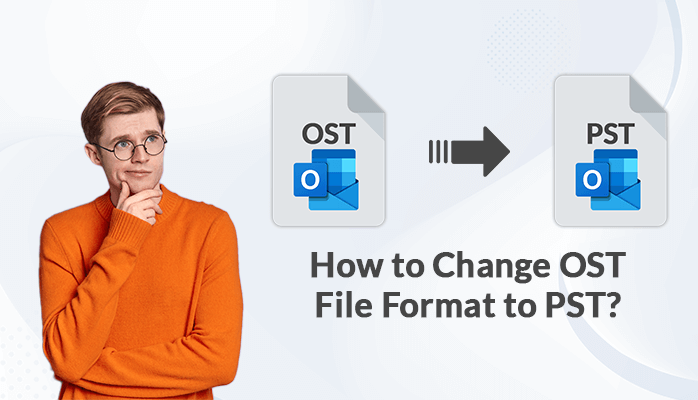If you are using MS Outlook then you must be aware of the fact that when you work offline in Outlook then all the activities are stored in an OST File format. OST files are usually inaccessible unless and until you change the format to PST. After changing the file format to PST, you can easily import that PST file to Outlook and access all the emails and mailbox items. But it is not an easy task to change OST File format to PST. Therefore, here you can explore the various methods to change the OST File extension to PST. Either you can use the OST to PST Converter to change the format without MS Outlook or try some manual methods to change the format using MS Outlook. Let’s move on to the methods for change .ost extension to .pst.
Techniques to Convert OST Extention to PST in MS Outlook
You must know one more fact you can use MS Outlook for changing the OST extension to PST. There are three manual methods you can apply for changing the file format.
Technique 1- Use Drag and Drop Method to Change the Extension from .ost to .pst
- Launch the MS Outlook application on your PC.
- Then create a new PST file in your Outlook Profile.
- Now drag all the mailbox folders you want to convert, to the newly created Outlook file.
Note: The Drag and Drop option will not consist of Inbox, Contacts, etc default folder when you drag mailbox to PST.
Technique 2- Change OST to PST using Archiving Method
- Open MS Outlook Application on your system.
- Then go to the File menu and then choose the Archive option.
- Now Select the desired file/folder to archive.
- Browse the path where you want to save the archived file.
- Click on the Finish button at the end.
Technique 3- Use Import/Export Option to Convert OST to PST
- Go to the MS Outlook application on your system.
- Click on the File menu and then click on the Import and Export option.
- Then click on the Export to a file and then click on the Next button.
- Now choose Outlook data file (.PST) and click on the Next button.
- Select the mailbox folder including subfolders that you want to convert from OST to PST.
- Browse and then select the folder where you want to save the converted PST file.
- Click on the Finish button at the end.
Shortcomings in the Above Methods
There are certain disadvantages of using the above methods and you might lose your crucial data during conversion.
- The manual methods are lengthy and time-consuming.
- Some steps become complex when you implement for changing OST to PST.
- A lot of technical expertise is needed to follow the manual methods.
- You might lose your crucial data during the manual change of format from OST to PST.
- It is not easy to change a large OST file to PST through the manual method.
Technique 4- Change OST to PST through OST to PST Converter Software
The best way to convert OST to PST and change the format from .ost to .pst is through the OST to PST Converter Software. This software will eliminate all the shortcomings of the manual method. You can use this software for a hassle-free conversion of an OST file format to PST. This software will help you to change the OST file format of a large OST file to PST.
Conclusion
You have seen 4 techniques that can help you to change OST file format to PST with and without Outlook. If you don’t have MS Outlook then you must use the OST Converter Software. But if in case you want to change the File format of a corrupt OST file then you must use the OST Recovery Software and repair the corrupt OST file. After repairing the corrupt OST file, you can easily change the file format to PST.
Read more: Quick techniques to Convert OST to MBOX File Format