Recover Deleted Photos in Windows 10: Deleted photos accidentally? Do not worry; some of the best photo recovery utilities can really help you get them all back. Let’s face it: losing photos really sucks and is quite irritating when you lose some of your very precious pictures. Recovering lost data or lost images is difficult and many times it becomes almost impossible. Wondering how? In this article, we’ll be covering some of the best ways to recover deleted photos on a Windows computer. The common mistake we all usually make is pressing Shift + Delete keys together and this deletes your photos permanently from your device.
Well, no matter how you have lost the images, is it deletion, removal, formatting your drives or anything else. Since the damage has already been caused, we are listing here some of the best ways to recover deleted photos on Windows 10.
Table of Contents
How to Recover Deleted Photos in Windows 10
Method 1: Recover Deleted Photos Using Recycle Bin
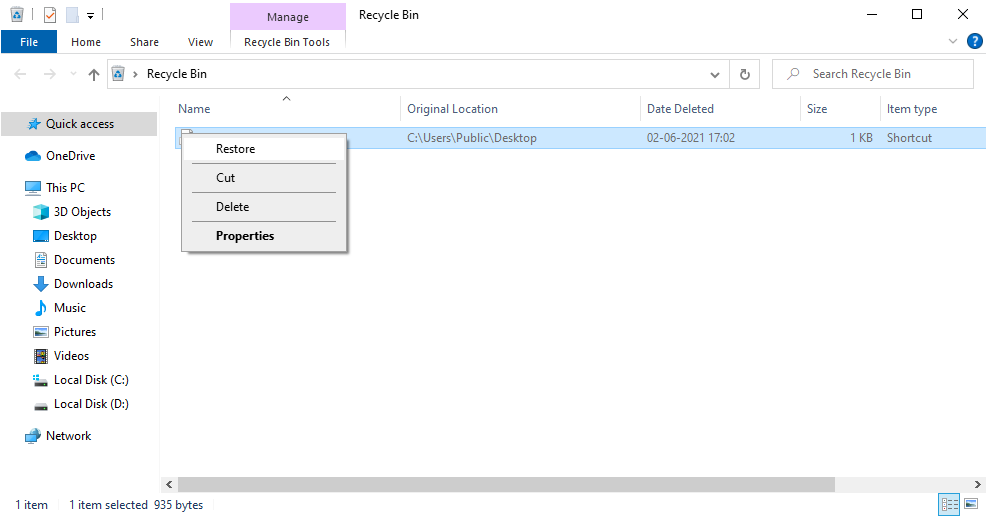
This is one of the easiest ways to recover accidentally deleted photos on a Windows computer. It is the very first location that hits my mind whenever I talk about deleting something. It is because, when we delete any file or folders from a Windows computer, they are sent to the Recycle Bin immediately. You can therefore use this as the first method to recover deleted photos on Windows. For this, all you have to do is right-click on the file in Recycle Bin and click on the Restore button. This way you can restore the recently deleted files to the same location where they were originally located.
Method 2: Restore Files Using File History
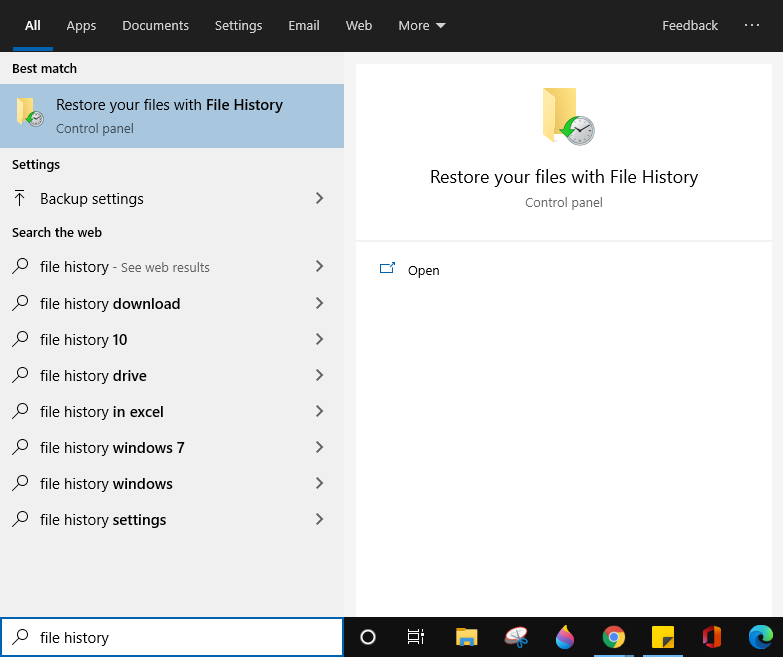
Next tried and tested method in line is using File History to recover deleted photos or other files on Windows. To use this utility, head to the search box on your system and type in File History. Double click on the option that says Restore your files with File History. Now, on the window that appears next, find the file that has been deleted recently and open the file. You’ll then see a Restore button. Click on it to save the file back at the same location it was previously stored. If you wish to restore the file at some other location, you can choose the option ‘Restore To’. then, choose the location you want to restore the file at.
Method 3: Restore From Backed Up Data
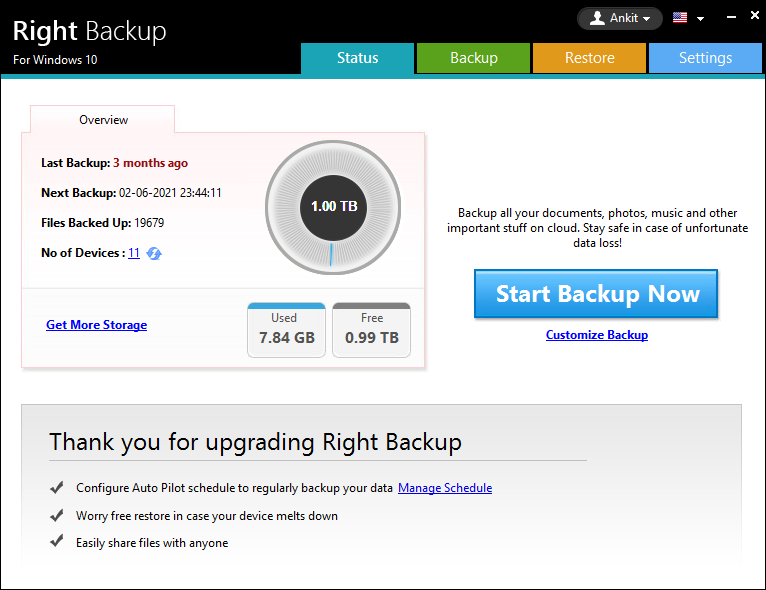
While you are looking for ways to restore deleted photos, try using this amazing way. Here you get a chance to recover your photos from the backup you might have created. Or if not, you can consider this method to prevent future losses. You can create a backup using a backup utility like Right Backup. You can choose such tools to create a backup of your data that will be stored on a cloud account and you can restore the files anytime you lose them.
Method 4: Use the Photo Recovery Tool: Photos Recovery
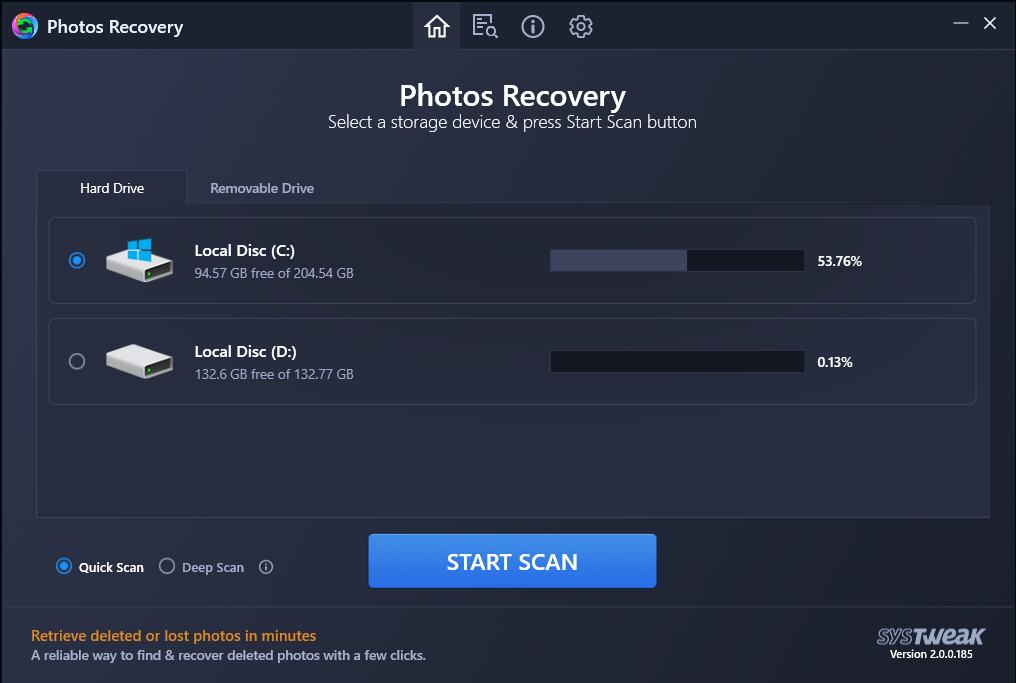
Last but not least. We strongly recommend using the best photo recovery software on your Windows and therefore, you can use Photos Recovery by Systweak Software. This utility is available for both Windows and Android devices and lets you undo the deleted photos. Not only this, with Photos Recovery, you can bring back the deleted or lost photos, even the ones that are deleted from the formatted drives. You can get back the photos deleted from both internal and external drives including SD card, USB stick, and others. There are several features that make this amazing photo recovery software a must have for Windows users. Let’s have a look:
- You can select the location i.e. the drives to be scanned, along with the type of Scan you would like to proceed with.
- After the scan, you will see a list of deleted photos on your computer. Preview them and choose which one you would like to retrieve.
- Settings and About Us are the other important particulars of the software to be considered. From the gear-like option, you can access the Settings and make necessary changes you want from both General and Filter Options.
How to Use Photos Recovery?
To start using Photos Recovery tool on Windows, follow these steps below:
Step 1: Download Photos Recovery software from the official link given below.
Step 2: Double click on the downloaded file to begin the installation process.
Step 3: Carry out the on-screen instructions and then launch the app.
Step 4: Click on the drive you wish to scan and also choose the scan type- Quick or Deep.
Step 5: Wait for the scan to complete. You’ll then see a list of deleted photos. Preview them and select the ones you would like to recover.
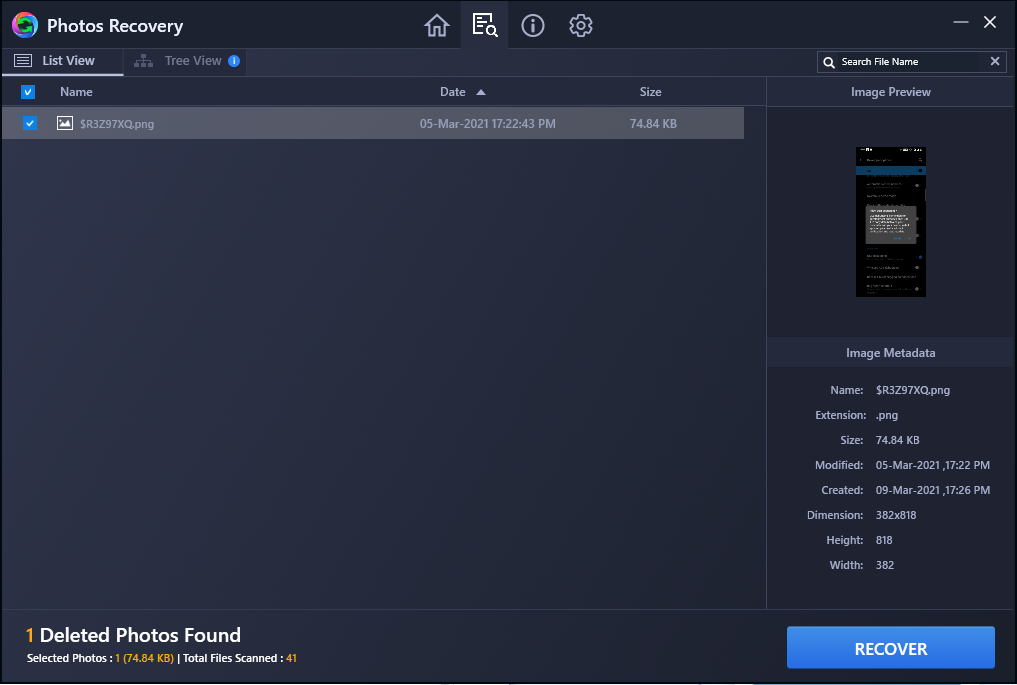
That’s all! Easy isn’t it.
Wrapping Up:
So, these were some of the best ways to recover deleted photos on your computer. Try them today and let us know which one of these four ways works best for you. Also, remember having a Photos Recovery tool always safeguards you from losing your important and precious photos that you have numerous memories attached to.
Did you find us helpful? Do share with us your feedback in the comments section below.

Veena is a prolific writer, blogger, and social media enthusiast known for her expertise in crafting engaging guest posts and managing successful blogs across various niches. With a passion for writing and a keen understanding of digital marketing trends, Veena has established herself as a prominent voice in the online community.
